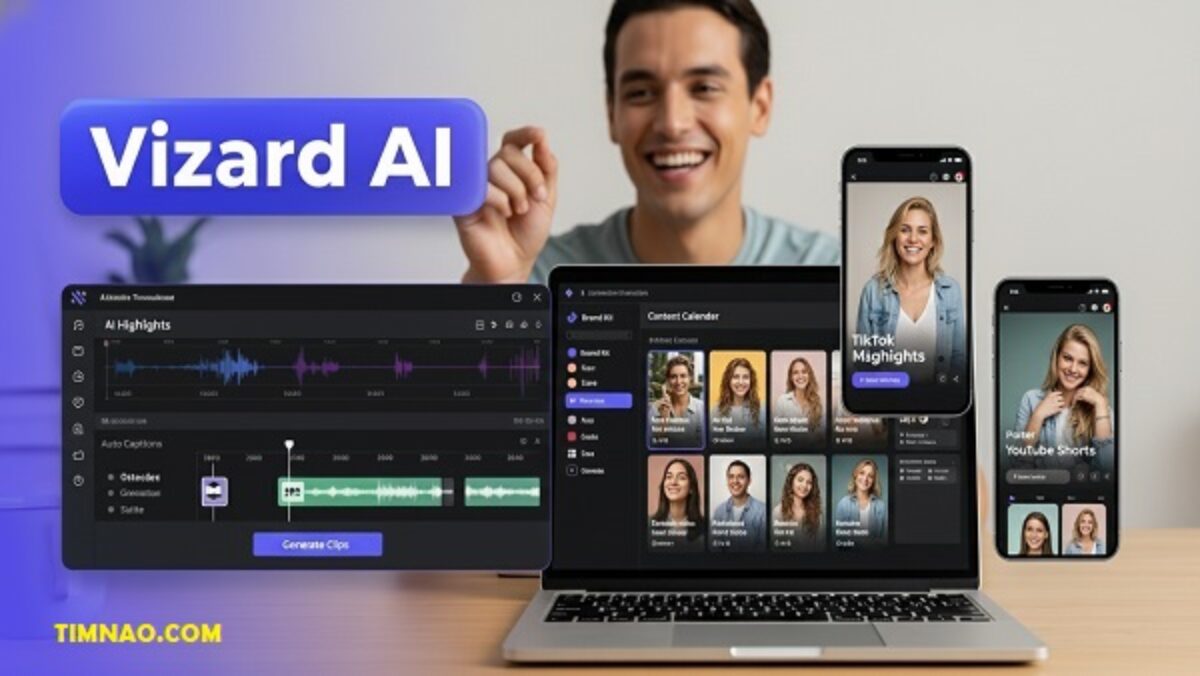
Vizard AI Breakthrough: Make Your Long Videos Unstoppably Engaging in Minutes 🚀
Vizard AI is the beginner-friendly AI video editor built for video repurposing—turning webinars, podcasts, and tutorials into viral-ready clips without the overwhelm. In this comprehensive guide, you’ll learn exactly how to use it to grow faster on TikTok, YouTube Shorts, and Instagram Reels, even if you’ve never edited video before. When you’re ready to try it, here’s the quick link: Vizard AI.
Table of Contents
- 🎯 What Beginners Need From an AI Video Editor (and Where Vizard Fits)
- 🧠 How Vizard AI Works Under the Hood
- ⚙️ Set Up in 10 Minutes: Your First Repurposing Workflow
- ✂️ Smart Editing Moves: Hooks, Captions, and Ratios That Win
- 📱 Short-Form Specifics: TikTok, Reels, and Shorts Done Right
- 🤝 Teams, Brand Consistency & Collaboration
- 🧩 Vizard AI vs Popular Alternatives
- 🧪 Data, Safety & Practical Limits (What to Expect)
- 🚀 17 Beginner-Friendly Tips for Faster Growth
- 🛠️ Troubleshooting & Common Pitfalls
- 📈 From One Clip to a Content Engine: Calendars & KPIs
- 💼 Who Should Use Vizard AI (and When Not To)
- 🔚 Pricing Mindset: Picking the Right Plan for You
- ✅ Final Verdict + Fast Action Plan
🎯 What Beginners Need From an AI Video Editor (and Where Vizard Fits)
If you’re new to short-form content, the biggest bottleneck isn’t creativity—it’s editing. Traditional tools demand time you don’t have, while outsourcing is expensive and slow. Vizard AI sits between those extremes: it automates the heavy lifting (finding highlights, reframing vertical, adding captions) so you can post consistently without becoming a full-time editor.
For creators, coaches, marketers, and small teams, the promise is simple: upload a long video (podcast, webinar, tutorial), select “Get AI clips,” and in minutes you’ll have multiple vertical clips ready for TikTok, Reels, or Shorts. The tool also supports scheduling and TikTok publishing via API, which matters when you’re trying to post daily without burning out.
If you’ve used manual editors like Adobe Premiere Pro or Final Cut Pro, think of Vizard as the fast lane—you can still fine-tune details, but you no longer start from a blank timeline.
🧠 How Vizard AI Works Under the Hood
At a high level, Vizard does three things very well:
- Transcription & Understanding
It generates a transcript, detects speakers, and identifies interesting moments—questions, insights, or emotional beats that perform well as standalone clips. - AI Clipping & Auto-Reframing
It cuts highlights, formats them for 9:16 vertical, and centers faces/subjects so you don’t have to babysit keyframes. You can switch ratios (1:1 or 16:9) when needed. - Finishing Touches That Matter
Auto-captions, branded templates, headline overlays, emojis, and background elements. The “remove bad takes” feature helps clean up “ums,” false starts, and dead air. For social distribution, Vizard offers AI caption suggestions and auto-scheduling, reducing your tool stack.
Why this matters for beginners: You get publishable clips without expert knowledge. And when you’re ready to level up, you can customize fonts, colors, and layouts through brand templates.
⚙️ Set Up in 10 Minutes: Your First Repurposing Workflow
Follow this fast-start blueprint to go from long video to multiple shorts—today:
1) Gather a Single Source Video
Pick one 30–60 minute video: a podcast interview, webinar, or tutorial. Longer is fine, but for your first pass, keep it manageable.
2) Upload to Vizard AI
Start with your cleanest recording (1080p is enough). Vizard supports up to 4K and large files, so you’re covered as your production quality rises.
3) Generate AI Clips
Hit “Get AI clips.” You’ll receive multiple candidates with suggested titles. Don’t overthink—shortlist 3–5 clips that feel strong and topical.
4) Polish Fast
- Trim the first 1–2 seconds so the clip opens with a clear hook (“Stop doing this in your morning routine…”).
- Add auto-captions. Keep them legible: medium size, high contrast, minimal animation.
- Apply your brand template (colors, logo, custom font) for consistency.
5) Export or Schedule
Export for manual upload or use Vizard’s scheduling to plan your weekly posts. If TikTok is your main channel, use the native publishing to save steps.
Time saved: A first-timer can complete this entire flow in under an hour and repeat it weekly.
✂️ Smart Editing Moves: Hooks, Captions, and Ratios That Win
Hooks that convert:
- “I wasted 6 months until I learned this…”
- “Three signs your strategy is backward.”
- “Most people do X, but here’s what actually works.”
Caption style that reads fast:
- One idea per line (avoid dense blocks).
- Never cover the subject’s mouth/eyes.
- Use a bold keyword (1–2 words) every 2–3 lines to anchor attention.
Ratios & reframing:
- For TikTok/Reels/Shorts, default to 9:16.
- Keep the subject’s eyes roughly at the upper third of the frame.
- If you reuse to YouTube or a blog, export a 16:9 master as well.
Audio polish:
- Use a subtle noise reduction and normalize voice levels.
- If there’s background music, keep it very low; voice should dominate.
Thumbnails (if platform uses them):
- Big, clear promise (3–5 words).
- Face + emotion beats text every time.
📱 Short-Form Specifics: TikTok, Reels, and Shorts Done Right
Each platform has a slightly different culture. Here’s how to adapt:
TikTok
- Casual storytelling wins. Let your voice show—small imperfections feel human.
- Strong jump cuts and quick ideas keep retention high.
- Use platform-native music/sounds sparingly so the idea stays front and center.
Instagram Reels
- Think aesthetic and brand. Your typography and color choices matter more here.
- Pair educational content with quick on-screen listicles (“3 mistakes to avoid…”).
- Post to Stories and pin your best Reels for newcomers.
YouTube Shorts
- Tutorial and “how-to” performs exceptionally well.
- Tie Shorts back to long-form videos with card/caption prompts (“Watch the full breakdown on my channel.”)
- Consistency + keywords matter. Title your Shorts like you’d title a YouTube video.
Vizard helps you batch these clips so you can post daily without becoming a full-time editor. Start with 3 clips per video, then scale to 8–10 as your editing confidence grows.
🤝 Teams, Brand Consistency & Collaboration
Creators evolve into teams quickly. With Vizard’s collaboration features, you can:
- Invite teammates into a shared workspace to review, comment, and edit.
- Build a Brand Kit with your logo, color palette, and custom fonts so every clip looks on-brand.
- Save templates (headline styles, caption styles, overlays) for one-click consistency.
If you’re an agency managing multiple clients, build a template pack per client. That way, any editor—junior or senior—can create on-brand clips in minutes.
🧩 Vizard AI vs Popular Alternatives
There are many tools in this space. Here’s how to think about Vizard vs the rest:
- CapCut: Great for manual editing and TikTok-native effects. Vizard wins on automation and highlight detection for long videos.
- Opus Clip: Strong auto-clipping for talking heads. Vizard’s brand templates and API scheduling give it an edge for teams and workflows.
- VEED: A versatile online editor. If your priority is repurposing long form into many shorts, Vizard’s focused workflow is faster.
- Descript: Incredible for script-based editing and podcasting. If you mainly need hands-off highlight clipping, Vizard is simpler for beginners.
Bottom line: If your main goal is turn long videos into many vertical clips with minimal friction, Vizard is tailored to that job.
🧪 Data, Safety & Practical Limits (What to Expect)
For most beginners, two questions come up: “Is my content safe?” and “Will it handle my files?”
- Security & privacy. Videos are stored on AWS (California) with AES-256 encryption; edit links are temporary and encrypted for added protection.
- File limits. You can upload long videos—up to 600 minutes and 10GB—and export at the same resolution (up to 4K).
- Clip eligibility. Vizard’s auto-clipping is designed for content with some length or substance: aim for ≥3 minutes or ≈300 words of spoken content for best results.
- Scheduling & posting. Auto-schedule is available; direct publishing is currently scoped to TikTok via API, with other platforms handled by download-and-upload or scheduling workflows.
For a beginner, this means you can start with basic gear and still publish high-quality clips consistently.
🚀 17 Beginner-Friendly Tips for Faster Growth
1) Record with clips in mind.
State your hook early, then add proof, then a single actionable takeaway. This H–P–A pattern makes auto-clipping more accurate.
2) Keep clips 20–60 seconds.
Shorter is usually better for discovery. If the idea demands it, go to 75–90 seconds—but only if every line is doing work.
3) Add a “why now?” angle.
Tie your tip to a seasonal moment, a new feature, or a common mistake. Urgency drives engagement.
4) Use “contrast hooks.”
“Everyone says X, but Y is what actually moves the needle.” It reframes expectations and keeps viewers watching.
5) Keep captions high-contrast.
White text on a dark shadow or dark outline over light backgrounds. Accessibility isn’t optional.
6) Brand lightly.
A tiny logo and consistent font/colors are enough. Over-branding can feel like an ad and suppress watch time.
7) Shoot for the first 2 seconds.
Trim aggressively. If your first words don’t pass the “stop scrolling” test, they won’t in the feed either.
8) Batch your work.
Record one 30-minute session weekly. Let Vizard generate 6–10 clips. Schedule them to post daily.
9) Repurpose across platforms.
Change the caption style and hashtags for each platform. Don’t just paste the same copy everywhere.
10) Use comments as prompts.
Turn your audience’s questions into the next batch of clips. Vizard makes it trivial to find the answer moment and export it.
11) End with a “micro-CTA.”
Examples: “Save this for later,” “Comment ‘guide’ and I’ll DM the checklist,” or “Watch the full breakdown on my channel.”
12) Don’t chase trends blindly.
Educational evergreen clips compound and bring you consistent traffic over time.
13) Test headlines.
Try two versions of the same clip with different on-screen headlines for A/B style learning (post one this week, one next).
14) Punch up with cutaways.
Add B-roll or screenshots for emphasis. Even 3–5 seconds can lift retention.
15) Keep your face visible.
Place captions and overlays so they don’t cover eyes and mouth. Humans watch faces.
16) Protect your audio.
Use a lav or dynamic mic. Good audio “feels” like good video—even on a smartphone.
17) Start simple, then layer complexity.
First month: hooks + captions + consistent posting. Month two: brand template + better lighting. Month three: collaborations.
🛠️ Troubleshooting & Common Pitfalls
“My clips feel random.”
Use the H–P–A structure and record with clear topic boundaries. Vizard will find your beats more accurately.
“Text is hard to read.”
Increase font size slightly and add a subtle background behind captions. Keep line length short.
“My face keeps drifting off-center.”
Switch ratio to 9:16 first, then use Vizard’s auto-reframe and adjust framing once per clip if needed.
“I don’t know which clips to pick.”
Choose moments that either answer a question or challenge a belief. Save stories and background for long form.
“Posting overwhelms me.”
Batch schedule 5–7 posts at once. Let the calendar do the heavy lifting.
📈 From One Clip to a Content Engine: Calendars & KPIs
Your weekly cadence (beginner):
- Mon: Record 30–45 minutes.
- Tue: Generate AI clips, pick top 5.
- Wed: Polish captions and templates.
- Thu: Schedule for the next 7 days.
- Fri: Review analytics, note best hooks.
Metrics that matter:
- 3-second hold and average watch time tell you if the hook is working.
- Completion rate indicates clarity and pacing.
- Comments & shares show resonance beyond vanity views.
- Track saves—they’re a strong signal of value.
Scale plan (month 2–3):
- Double your recording session to 60–90 minutes.
- Aim for 10+ clips weekly.
- Introduce one series (e.g., “30-day challenge”) to create habit loops.
💼 Who Should Use Vizard AI (and When Not To)
Best for:
- Coaches, creators, and educators who teach or explain.
- B2B teams turning webinars or demos into snackable insights.
- Podcasters who want a content flywheel with minimal editing.
Maybe not ideal for:
- Heavy montage editing or cinematic effects (use Premiere Pro or Final Cut Pro instead).
- Music videos or dance content where beat-matched cuts are the star.
- Projects that require frame-by-frame VFX.
🔚 Pricing Mindset: Picking the Right Plan for You
Think in minutes and outcomes, not line-items. Ask:
- How many minutes of uploads do I need monthly?
- Do I need 4K exports and no watermark (client work)?
- Am I posting enough to benefit from scheduling and team collaboration?
Start on free to learn the workflow. The moment you’re posting 3–5 times per week or need brand consistency/templates, move up. If you run an agency or small media team, the added brand kit, workspace, and faster processing typically pay for themselves in time saved and consistency gained.
You can explore plans and get started here: Try Vizard AI.
✅ Final Verdict + Fast Action Plan
If your goal is to grow faster on TikTok, Reels, and Shorts without drowning in editing, Vizard AI is a strong, beginner-friendly choice. It automates highlight detection, nails vertical framing, adds captions that pop, and takes posting off your plate with scheduling and TikTok publishing.
Your 7-day starter plan:
- Pick one 30–60 minute recording.
- Upload to Vizard AI and generate AI clips.
- Select 5 clips and apply a simple brand template.
- Add one-sentence captions with a bold keyword every 2–3 lines.
- Schedule daily posts for the next week.
- Check watch time and completion rate after 3 days.
- Repeat with your next recording, tightening hooks based on what performed.
Small, consistent reps build momentum. Your first viral moment often comes from the third or fourth batch, not the first.
Reference video: Link to try Vizard AI: https://timnao.link/vizard
