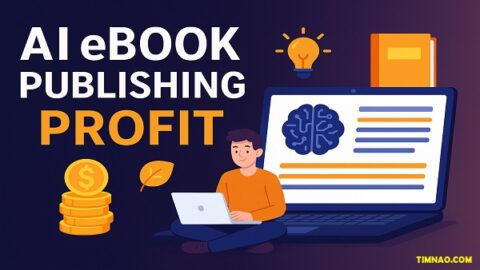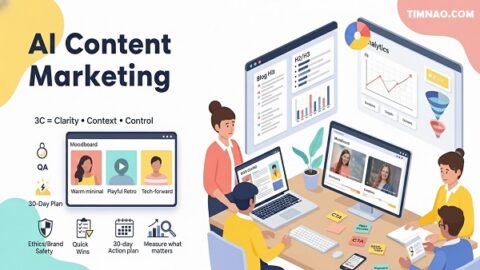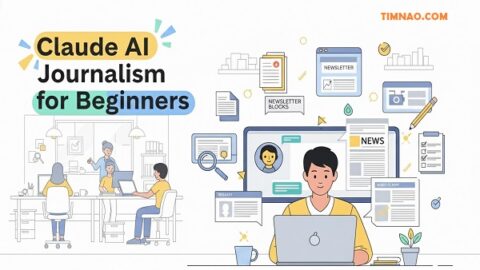✨ Unleash Your Creative Superpowers: An Incredible Beginner’s Guide to Claude Artifacts!
Welcome to an era where your imagination can take digital form with unprecedented ease! If you’re new to the scene, the term “AI content creation” might sound a bit like science fiction, but it’s rapidly becoming a tangible reality for everyone, including beginners. Artificial Intelligence, or AI, isn’t just about robots in movies anymore; it’s about powerful software that can help you write, design, code, and so much more. Think of it as a super-smart assistant, ready to help you bring your ideas to life.
The digital world is buzzing with tools that can generate text, create images, and even compose music. These beginner AI tools are designed to be intuitive, meaning you don’t need a PhD in computer science to start using them. Among these exciting innovations, a platform called Claude by Anthropic is making waves, particularly with a feature known as Claude Artifacts. This article is your friendly guide to understanding what Claude Artifacts are and how you, even as a complete beginner, can use them to unleash your creative potential and dive into the amazing world of AI content creation.
We’ll explore how these tools can transform your ideas into tangible digital products, from simple documents to interactive web applications. No jargon, no overly complex explanations – just a clear path to getting started. Get ready to discover how you can become a creator with the power of AI at your fingertips. This journey is all about making technology accessible and empowering you to create things you might not have thought possible before.
📝 Table of Contents
- 🤖 Meet Claude: Your Friendly AI Assistant for Creative Tasks
- 💡 What Exactly Are Claude Artifacts? Unveiling the Magic for Beginners
- 🎨 Exploring the Playground: Different Types of Claude Artifacts You Can Create
- 📄 Crafting with Code: The Generic Code Artifact
- ✍️ Readable Richness: Markdown Documents
- 🖼️ Visual Wonders: SVG (Scalable Vector Graphics)
- 📊 Diagrams Made Easy: Mermaid Charts and Visuals
- 🌐 Building the Web: HTML Pages
- 🧩 Interactive Magic: React Components
- 🚀 Getting Started: Your First Amazing Adventure with Claude Artifacts
- 🛠️ Awesome Uses: How Beginners Can Leverage Claude Artifacts for AI Content Creation
- ✨ Pro Tips for Novices: Making the Most of These Beginner AI Tools
- 🚧 Common Hiccups: Navigating Challenges with Claude Artifacts
- 🔮 Beyond the Basics: A Glimpse into Claude Projects
- 🎉 Conclusion: Your AI Content Creation Journey Begins Now!
🤖 1. Meet Claude: Your Friendly AI Assistant for Creative Tasks
Before we dive deep into the wonders of Claude Artifacts, let’s get acquainted with Claude itself. Developed by a company named Anthropic, Claude is a next-generation AI assistant. Imagine having a conversation with a very knowledgeable and helpful partner who can understand your requests in plain language and assist with a vast array of tasks. That’s Claude in a nutshell. You can chat with it, ask it questions, get help with writing, brainstorming, coding, analyzing information, and much more.
What makes Claude stand out, especially for those exploring AI content creation, is its user-friendly interface and its powerful capabilities. It’s built on large language models (LLMs), which are sophisticated AI systems trained on enormous amounts of text and code. This training allows Claude to understand context, generate human-like text, and even produce code in various programming languages. For beginners, this means you can communicate your needs naturally, just like you’re talking to a person, and Claude will do its best to understand and deliver.
Anthropic has placed a strong emphasis on safety and creating AI that is helpful, honest, and harmless. This focus is crucial as AI becomes more integrated into our daily lives. Claude is designed to be a responsible AI, which offers peace of mind as you start to explore its creative functionalities. One of its most innovative features, and the star of our discussion, is Claude Artifacts, a system that makes generating and interacting with AI-created content incredibly seamless and efficient, particularly for those new to beginner AI tools.
💡 2. What Exactly Are Claude Artifacts? Unveiling the Magic for Beginners
Now for the main event: Claude Artifacts. So, what are they? Imagine you’re talking to Claude and you ask it to create something for you – perhaps a webpage, a diagram, or a piece of code. Traditionally, you might get a block of code in the chat window that you’d then have to copy, paste into another program, and then run to see the result. Claude Artifacts revolutionizes this process, making AI content creation much more interactive and immediate.
When Claude generates content that can be rendered or executed, like a webpage or a visual design, the Artifacts feature often provides a dedicated window right next to your chat. In this window, you can see the actual output – the working webpage, the formatted document, or the interactive diagram – almost instantly. There’s no need for complicated setups or switching between applications. You ask, and you see. It’s a “What You Say Is What You See” (WYSIWYS) experience, which is incredibly empowering for beginners.
This immediate visual feedback loop is a game-changer. You can see your creation come to life in seconds, test it, and then ask Claude to make changes or improvements right there in the chat. For instance, if you ask Claude to create a simple game, you can play that game in the Artifacts window. If it’s not quite right, you can type, “Change the background color to blue,” and see the update happen. This iterative process makes learning and creating with beginner AI tools like Claude incredibly fast and engaging. Claude Artifacts essentially bridge the gap between your natural language requests and tangible, usable digital creations.
The beauty of Artifacts lies in their ability to handle various “computer languages” – not just human languages. Modern AI models like Claude are trained on vast datasets that include programming languages (like Python, JavaScript, HTML, CSS), markup languages (like Markdown), and data query languages (like SQL). This means Claude can “speak” the language of digital creation. When you ask for an Artifact, Claude is essentially translating your human-language request into the necessary computer language and then showing you the live result. This opens up a world of possibilities for AI content creation, even if you’ve never written a line of code in your life.
🤖 What Is Claude AI?
Claude AI is a conversational AI assistant developed by Anthropic, similar to ChatGPT by OpenAI. It’s designed to help users with:
- Writing, editing, and brainstorming
- Coding and debugging
- Answering questions and researching
- Managing tasks and documents
Claude is currently available via the web app claude.ai, and powers various tools and experiences depending on which version or integration you use.
🧩 What Exactly Is Claude Artifacts?
Claude Artifacts is a visual and interactive feature of Claude AI introduced in early 2024 and refined through 2025. It allows users to view, edit, and work with outputs (like documents, code, charts, outlines, etc.) in a dedicated panel alongside the chat window.
Think of it as a “workspace view” where anything Claude generates—an article, app code, business plan—can be opened in a clean, editable panel for further work or collaboration.
📊 Feature Comparison: Claude Artifacts vs Other Claude Features (Updated May 2025)
| Feature Name | What It Does | How It Feels to Use | Is It Like Claude Artifacts? |
|---|---|---|---|
| Claude Artifacts | Displays Claude’s outputs (text, code, visuals) in a document-style panel. Lets you edit or build upon them. | Like Google Docs meets AI assistant — live editing side-by-side | ✅ Yes — this is the main Artifacts experience |
| Chat Interface | Default Claude experience: ask questions, give prompts, get replies. | Like texting a super-intelligent friend | ❌ No — conversational, not document-based |
| Code Generation & Execution (Claude Code) | Claude writes or fixes code on request. Some integrations may support real-time execution. | Like having a junior developer write snippets for you | ❌ Not visual or interactive like Artifacts |
| Google Workspace Integration | Connects Claude to Gmail, Calendar, and Docs for real-time support. | Like giving Claude access to your calendar and inbox | ❌ Focused on integration, not content display |
| File Uploads & Analysis | Upload PDFs, CSVs, docs, and let Claude read/summarize/analyze them. | Like asking Claude to “read and report back” | ⚠️ Related, but output isn’t stored in Artifacts unless prompted |
| Extended Thinking Mode | Lets you choose between faster, lighter replies or slower, deeper ones. | Like switching gears between “fast” and “thorough” | ❌ A performance toggle, not a workspace view |
| Long-Term Memory | Claude remembers info about you and past chats over time (if enabled). | Like a personal AI that gets smarter about you | ❌ Supportive feature, not a visible UI like Artifacts |
| Multi-modal Input (beta) | Upload images and ask questions about them (e.g. charts, screenshots). | Like talking to Claude about photos or diagrams | ⚠️ Useful for analysis, not related to document editing like Artifacts |
💡 So, What Makes Claude Artifacts Unique?
Claude Artifacts is the only feature that:
✅ Gives you a clean, editable, side-by-side panel to view outputs (documents, apps, plans)
✅ Helps you collaborate with Claude like a co-worker, not just chat with it
✅ Makes Claude’s responses feel like deliverables, not just answers
You can think of Claude Artifacts as the “workspace mode” of Claude—designed for creating, not just chatting.
✍️ Example Use Cases: Claude Artifacts in Action
| Use Case | How Claude Artifacts Helps |
|---|---|
| Writing a Blog Post | Claude generates it, then you refine/edit it in the Artifact window |
| Coding a Web App | Claude writes code, and you get a clean view to test, tweak, or export it |
| Planning a Product Launch | See your roadmap or checklist evolve in real-time |
| Brainstorming a Startup Idea | View name ideas, brand voice suggestions, and business outlines in one clean space |
🎯 Summary: Clear Differences
| Feature | Type of Use | Visual Workspace? | Stores or Displays Content for Later? |
|---|---|---|---|
| Claude Artifacts | Creation, review, editing | ✅ Yes | ✅ Yes (within session or shared) |
| Chat Interface | Conversation, Q&A | ❌ No | ⚠️ Only in chat history |
| File Uploads | Content analysis | ❌ No | ⚠️ View result in chat only |
| Memory/Workspace/Google | Productivity & integrations | ❌ No | ⚠️ Memory, not a visual file manager |
🚀 Final Verdict
- Claude Artifacts is not a new version or model of Claude — it’s a visual upgrade to how you interact with results.
- It turns Claude into a creative partner, not just a chatbot.
- If you need more than chat — like writing, coding, or brainstorming with outputs you can edit, reuse, and share — then Claude Artifacts is the feature you’re looking for.
🎨 3. Exploring the Playground: Different Types of Claude Artifacts You Can Create
Claude Artifacts aren’t just a one-trick pony; they support a variety of content types, giving you a versatile toolkit for your AI content creation endeavors. As a beginner, understanding these different types will help you choose the right tool for your project. Let’s explore some of the key Artifact types available:
📄 Crafting with Code: The Generic Code Artifact
This is for when you need snippets of code in various programming languages. Whether it’s Python for data analysis, JavaScript for web interactivity, or even SQL for database queries, Claude can generate it. While these code Artifacts might not always have a live preview directly within the Artifact window (you might need to run them in their appropriate environment), they provide a clean, formatted view of the code. Claude often offers syntax highlighting, making the code easier to read. For beginners learning to code, this can be an invaluable way to see examples and understand programming concepts through these beginner AI tools.
✍️ Readable Richness: Markdown Documents
If you’ve ever wanted to create nicely formatted text documents without wrestling with complex word processors, Markdown is your friend. It’s a lightweight markup language that uses plain text formatting syntax. With Claude Artifacts, you can ask Claude to draft an article, a report, or documentation in Markdown, and it will appear as a formatted rich text document in the Artifact window. This is fantastic for writers, bloggers, or anyone needing to produce clean, readable content. Many online platforms, including blogs and forums, support Markdown, making it a highly useful skill in AI content creation.
🖼️ Visual Wonders: SVG (Scalable Vector Graphics)
SVGs are a type of image format that is perfect for logos, icons, illustrations, and data visualizations that need to look sharp at any size. Unlike traditional images like JPEGs or PNGs which can become pixelated when scaled up, SVGs maintain their quality. Claude Artifacts can generate SVG code and display the resulting graphic. You can ask Claude to create a simple logo, a custom icon, or even an animated graphic. For those new to graphic design, this offers a way to produce professional-looking vector graphics using simple text prompts – a truly exciting aspect of beginner AI tools.
📊 Diagrams Made Easy: Mermaid Charts and Visuals
Creating diagrams like flowcharts, sequence diagrams, or Gantt charts can often be a fiddly process using traditional software. Mermaid.js is a fantastic tool that lets you create these diagrams using a simple text-based syntax, similar to Markdown. Claude Artifacts supports Mermaid, meaning you can describe the diagram you want, and Claude will generate the Mermaid code and display the visual chart. This is incredibly useful for visualizing processes, planning projects, or explaining complex systems in a clear, visual way, significantly simplifying this part of AI content creation.
🌐 Building the Web: HTML Pages
HTML (Hypertext Markup Language) is the backbone of the internet; it’s the standard language used to create web pages. With Claude Artifacts, you can ask Claude to generate the HTML code for a webpage – perhaps a simple “About Me” page, a landing page for a project, or a basic blog layout. The Artifact window will then render this HTML, showing you exactly what your webpage looks like. Claude can also include CSS for styling and JavaScript for basic interactivity, all within that single HTML Artifact. This is a fantastic entry point for beginners wanting to understand web development through AI content creation.
🧩 Interactive Magic: React Components
For more dynamic and interactive web applications, React is a very popular JavaScript library. It allows developers to build complex user interfaces from reusable pieces called components. Amazingly, Claude Artifacts can generate React components! You could ask Claude to build a small interactive game, a to-do list application, or a dynamic data dashboard. The Artifact window will run the React code, allowing you to interact with the application you’ve just prompted into existence. This is perhaps one of the most powerful features for AI content creation, opening doors to building sophisticated applications even with limited coding knowledge, solidifying Claude’s place among advanced beginner AI tools.
Each of these Artifact types offers a unique way to bring your ideas to life. As you get more comfortable, you might even find yourself combining them – for example, embedding an SVG created by Claude into an HTML page also generated by Claude. The possibilities are vast and exciting!
🚀 4. Getting Started: Your First Amazing Adventure with Claude Artifacts
Embarking on your AI content creation journey with Claude Artifacts is surprisingly straightforward, even if you’re approaching this as one of your first beginner AI tools. The key is to start simple and build your confidence. Here’s a gentle walkthrough to get you going:
-
Access Claude: First, you’ll need to access Claude. This is typically done by visiting the claude.ai website and creating an account. Many platforms offer free tiers or trials, which are perfect for getting your feet wet. Once you’re in, you’ll see a chat interface. This is where you’ll “talk” to Claude.
-
Think of a Simple Idea: Don’t try to build a massive, complex application on your first go. Start with something small and manageable. For example:
- “Create a simple HTML page with the title ‘My First Webpage’ and a heading that says ‘Hello, World!'”
- “Make a Markdown list of three fun facts about cats.”
- “Generate an SVG of a simple smiling face.”
-
Write Your Prompt: A “prompt” is simply the instruction you give to Claude. Be clear and concise, but don’t worry about using technical jargon. Just describe what you want in natural language. For our HTML example, your prompt is exactly what’s written above.
-
Observe the Magic: After you send your prompt, Claude will process your request. If it’s a type of content that supports Artifacts (like HTML, Markdown, SVG, or React), you should see two things happen:
- Claude will likely provide the underlying code or text (e.g., the HTML code) in the main chat area.
- A new window or panel will appear, usually to the side or below the chat. This is the Artifact preview! Here, you’ll see your “Hello, World!” webpage rendered.
-
Iterate and Refine: This is where Claude Artifacts truly shine for AI content creation. Look at your Artifact. Is it exactly what you wanted? Maybe you want to add something.
- For the HTML page, you could follow up with: “Add a paragraph below the heading that says ‘This is my first creation with Claude Artifacts!'”
- Claude will update the code, and the Artifact preview will refresh to show the changes. It’s an instant feedback loop!
-
Explore Different Artifact Types: Once you’re comfortable with one type, try another. Ask for a simple Mermaid diagram of a daily routine or a basic React component that displays a button. Each successful creation will build your understanding and confidence.
-
Don’t Be Afraid to Experiment: The wonderful thing about these beginner AI tools is that you can’t really “break” anything. If a prompt doesn’t work out as expected, just try rephrasing it or starting over. Each attempt is a learning opportunity. You can even ask Claude for suggestions on how to improve your prompts.
The core experience with Claude Artifacts is about this fluid conversation. You describe, Claude creates, you refine. This iterative process makes learning complex things like web design or coding feel much more like a creative dialogue than a daunting technical challenge. Remember, the goal is to experiment and see how this powerful AI content creation tool can bring your unique ideas into the digital world.
🛠️ 5. Awesome Uses: How Beginners Can Leverage Claude Artifacts for AI Content Creation
The true power of Claude Artifacts unfolds when you start applying them to real-world scenarios. As a beginner exploring AI content creation and other beginner AI tools, you might be wondering what practical things you can achieve. The answer is: a lot! Here are some fantastic ways to leverage Artifacts:
- Rapid Prototyping Ideas:Have an idea for a simple website or app? Instead of spending hours sketching or learning complex design software, you can describe your vision to Claude. Ask for an HTML layout for your personal blog, or a React component for a basic online calculator. Claude Artifacts will generate a visual prototype instantly. This allows you to see if your idea has legs and make quick adjustments, a core benefit of AI content creation.
- Learning to Code Interactively:If you’re curious about coding but find traditional tutorials dry, Artifacts offer a dynamic learning environment. Ask Claude to generate a simple Python script to calculate something, or a JavaScript function for a webpage. You’ll see the code, and if it’s something visual like HTML/CSS/JS for a webpage, you’ll see it working. Then, ask Claude to explain parts of the code or make modifications. It’s like having a patient coding tutor.
- Creating Simple Websites and Landing Pages:Need a basic online presence quickly? You can prompt Claude to create an HTML and CSS structure for a personal portfolio, an “About Me” page, or a landing page for a hobby project. You can specify sections like “Header,” “My Projects,” “Contact Info,” and Claude will generate the HTML Artifact, which you can then refine. This makes web creation accessible through beginner AI tools.
- Designing Graphics and Diagrams:Struggle with graphic design tools? Ask Claude for an SVG logo idea based on your initials or a simple icon for a project. Need to explain a process? Describe it, and ask for a Mermaid flowchart Artifact. This is incredibly useful for presentations, documents, or just visualizing your thoughts.
- Drafting Documents and Content:Use Markdown Artifacts to quickly draft articles, blog posts, project proposals, or even poetry. You can focus on the content and let Claude handle the basic formatting. Then, you can easily copy the Markdown to your preferred publishing platform. This speeds up the initial stages of AI content creation.
- Building Small, Fun Utilities:Want a simple countdown timer for an event? A basic to-do list app? A random name generator? You can ask Claude to build these as React components or HTML pages. While they might not have all the bells and whistles of commercial apps, they can be perfectly functional for personal use and are great learning projects.
- Generating Educational Materials:If you’re a student or educator, you can use Artifacts to create interactive quizzes (using React), timelines (perhaps with Mermaid), or simple simulations to explain concepts. This makes learning and teaching more engaging.
- Personalizing Digital Greetings or Invitations:Want to create a unique digital birthday card or an invitation to an event? You could ask Claude to design a simple HTML page with custom text, colors, and maybe even a simple SVG graphic.
The key is to start with your need or idea. What do you want to create or achieve? Then, think about which Artifact type might be the best fit. As you experiment, you’ll discover even more ways Claude Artifacts can become an indispensable part of your AI content creation toolkit, proving how effective beginner AI tools can be.
✨ 6. Pro Tips for Novices: Making the Most of These Beginner AI Tools
As you get more comfortable with Claude Artifacts, a few tips and tricks can significantly enhance your AI content creation experience and help you get better results from these powerful beginner AI tools.
- Be Specific, Yet Flexible with Your Prompts:While Claude is smart, it’s not a mind-reader. The more specific you are in your initial prompt, the closer the result will be to your vision. For example, instead of “Make a webpage,” try “Create an HTML webpage with a blue header, a main content area with three paragraphs of placeholder text, and a black footer.” However, also be open to Claude’s interpretations; sometimes, it might surprise you with a creative solution!
- Iterate, Iterate, Iterate:Your first attempt is rarely your last. The beauty of Claude Artifacts is the ease of iteration. Use follow-up prompts to refine your creation. “Make the header text bigger.” “Add a border around the image.” “Change the button color to green.” Each small adjustment helps you learn and perfect your Artifact.
- Use the “Improve” or “Explain” Features (If Available):Some Artifact views, particularly the code view, might offer inline options to “Improve” or “Explain” selected parts of the code. If you’re trying to understand a piece of code or want Claude to suggest enhancements for a specific section, these shortcuts can be very helpful.
- Leverage Multi-Modal Inputs:Claude can often understand images! If you have a rough sketch of a webpage layout or an app interface, you can upload it and ask Claude to try and recreate it as an Artifact. This can be a very intuitive way to translate visual ideas into digital reality.
- Ask for Alternatives or Variations:Not quite happy with what Claude produced? Ask it to try again with a different approach. “Can you give me another version of this landing page, but with a more minimalist design?” or “Suggest three different color schemes for this.”
- Break Down Complex Requests:If you have a big project in mind, like a multi-page website or a game with several features, don’t try to get Claude to build it all in one go. Break it down into smaller, manageable parts. Ask for the homepage first, then a separate about page, then a contact form. This makes the process less overwhelming and easier to troubleshoot.
- Specify Constraints if Necessary:Sometimes, AI can be a bit too verbose or add features you didn’t ask for. You can guide Claude by adding constraints. For example, “Keep the HTML very simple, without any JavaScript for now,” or “Generate only the Python function, no extra explanations.”
- Learn Basic Terminology (Gradually):While you don’t need to be an expert, gradually learning some basic terms related to the Artifacts you’re creating (like “HTML tags,” “CSS properties,” “JavaScript functions,” “React state”) can help you communicate more effectively with Claude and understand its responses. You can even ask Claude to explain these terms to you!
- Remember the “Undo” (or Versioning):Claude Artifacts often keep track of different versions as you make changes. If you make a change you don’t like, you can usually go back to a previous version. This encourages fearless experimentation.
- Publish and Share (Carefully):Some platforms allow you to publish your Artifacts, generating a shareable link. This is great for showing off your creations or collaborating. However, always be mindful of what information is in your Artifact (including any code) before making it public.
By keeping these tips in mind, you’ll find your journey with Claude Artifacts smoother, more productive, and ultimately more rewarding. These strategies will help you harness the full potential of this amazing AI content creation tool.
🚧 7. Common Hiccups: Navigating Challenges with Claude Artifacts
While Claude Artifacts are designed to be user-friendly beginner AI tools, like any technology, you might encounter a few bumps along the road. Knowing about these common challenges and how to approach them can save you time and frustration in your AI content creation journey.
- Artifact Not Looking Quite Right or Errors in Preview:Sometimes, the live preview of your Artifact might not load correctly or might show errors. This can happen if the generated code is incomplete or has a syntax error.
- Solution: First, try asking Claude to “output the full code again” or “check the code for errors and fix them.” If you’re working with web-based Artifacts (HTML, React), you can sometimes use your browser’s developer tools (usually by pressing F12) to look at the “Console” tab for error messages. Copying these error messages back to Claude can help it diagnose and fix the problem.
- Reaching Output Limits:AI models have limits on how much text (including code) they can generate in a single response. If your Artifact is very complex, Claude might hit this limit, resulting in incomplete code.
- Solution: Ask Claude to “reduce the code size without removing features” or “make the code more concise.” In some cases, for very large projects, you might need to generate the Artifact in parts.
- Claude Misinterpreting Your Request:Sometimes, despite your best efforts to be clear, Claude might misunderstand your prompt and generate something unexpected.
- Solution: Don’t get discouraged! Rephrase your prompt. Try using different wording or breaking the request into smaller steps. You can also give Claude an example of what you’re looking for if possible.
- Restrictions in the Sandbox Environment:Artifacts run in a secure, isolated environment called a “sandbox.” This is for safety, but it means some browser features might be restricted, like accessing external websites directly (unless it’s a known CDN like CDNJS for libraries), using your microphone or webcam, or complex file system operations.
- Solution: Be aware of these limitations. If you need external resources like JavaScript libraries, ask Claude if it can include them from a permitted source like cdnjs.com. For functionality that’s blocked, you might need to develop the Artifact further outside of Claude’s environment once the basic structure is generated.
- State Not Persisting in Interactive Artifacts:If you create an interactive Artifact, like a to-do list app or a game, you might notice that if you refresh it or come back later, your changes (like added to-do items or game scores) are gone. By default, Artifacts don’t usually save application state.
- Solution: For simple persistence within your browser session, you can ask Claude to “use browser local storage to save the data.” This won’t store data on a server but will remember it in your current browser. For more permanent storage, the code would need to be integrated with a backend system, which is typically beyond the scope of initial Artifact generation.
- AI “Hallucinations” or Incorrect Information:AI models, including Claude, can sometimes generate information that sounds plausible but is actually incorrect or nonsensical. This is often referred to as “hallucination.”
- Solution: Always critically review the content Claude generates, especially factual information or complex code logic. If something seems off, double-check it or ask Claude for clarification or sources (though remember, Artifacts themselves don’t show citations).
Navigating these challenges is part of the learning process with any AI content creation tool. The key is to be patient, experiment with solutions, and use Claude’s conversational abilities to help you troubleshoot. Most issues can be resolved with a bit of dialogue and refinement, further enhancing your skills with these beginner AI tools.
🔮 8. Beyond the Basics: A Glimpse into Claude Projects
As you become more adept at using Claude Artifacts for your AI content creation tasks, you might find yourself working on larger endeavors or wanting to organize your interactions with Claude more effectively. For users who are ready to take the next step (and often on paid plans), Claude offers a feature called “Projects.” While this might be a bit more advanced for absolute beginners, it’s good to know what lies beyond the initial experience.
Think of Claude Projects as dedicated workspaces for specific goals or topics. Instead of all your chats being in one long list, you can create a Project for, say, “My Personal Blog Development” or “Learning Python with AI.” This helps keep your work organized.
But Projects are more than just folders. Their real power comes from two key capabilities:
-
Knowledge Base: You can upload a significant amount of information into a Project – documents, code files, PDFs, images, etc. Claude will then use all this uploaded “knowledge” as context for every conversation you have within that Project. Imagine you’re writing a book; you could upload all your existing chapters, and Claude would have that context when helping you write new sections or review existing ones. This is a massive boost for complex AI content creation.
-
Custom Instructions: Within each Project, you can give Claude specific instructions on how it should behave or respond. For example, you could tell it, “Always respond in a friendly and encouraging tone,” or “When generating code for this project, always use Python 3.9 and include comments.” These custom instructions tailor Claude’s assistance to your specific project needs.
For Claude Artifacts, Projects can be particularly useful. If you’re consistently building React applications with certain preferences (like always including a full-screen toggle or using a particular design style), you can put these preferences into the Project’s custom instructions. Then, whenever you ask Claude to create a React Artifact within that Project, it will automatically try to adhere to those guidelines.
While the full depth of Projects might be something you explore later in your AI content creation journey, understanding that such organizational and contextual power exists is inspiring. It shows how beginner AI tools can scale with your growing skills and ambitions, supporting increasingly sophisticated projects.
🎉 9. Conclusion: Your AI Content Creation Journey Begins Now!
We’ve journeyed through the exciting landscape of Claude Artifacts, uncovering how this innovative feature transforms AI content creation into an accessible and interactive experience, especially for those using beginner AI tools. From understanding what Claude is, to exploring the diverse types of Artifacts you can generate, to learning practical tips and navigating common challenges, you’re now equipped to take your first steps—or giant leaps—into this new world.
Remember, Claude Artifacts are more than just a tool; they are a creative partner. They allow you to instantly visualize your ideas, iterate rapidly, and learn by doing. Whether you dream of building a simple webpage, designing a unique logo, coding a fun mini-game, or drafting your next brilliant article, Claude is ready to assist. The immediate feedback loop provided by Artifacts makes the learning curve gentler and the creative process more engaging.
Don’t be afraid to experiment. The most valuable insights often come from trying things out, seeing what works, and refining your approach. Your prompts are the starting point, and your follow-up conversations will shape your creations. Embrace the iterative nature of working with AI, and you’ll be amazed at what you can achieve.
The world of AI content creation is evolving at a breathtaking pace, and tools like Claude Artifacts are putting powerful capabilities into the hands of everyone. This isn’t about replacing human creativity but augmenting it, allowing us to express our ideas in new and exciting ways. So, open up Claude, type in your first prompt, and watch your imagination take digital form. Your adventure as an AI-powered creator starts today!
Reference video: