Effortless Social Media Automation: The Ultimate Beginner’s Playbook for Faster Growth 🚀
social media automation isn’t about turning your brand into a robot—it’s about giving yourself time back to be more human where it counts. If you’re just getting started with AI social media scheduling and AI content creation, this beginner-friendly guide will walk you through what matters, what to skip, and how to build a simple, scalable system that works even when you’re off the clock.
Table of Contents
- ⏱️ Why Automate? The Real Wins (and Limits)
- 🗺️ Your 7-Step Quick-Start Roadmap
- 🧰 Pick Your Stack: Social Media Automation Tools That Just Work
- ✍️🤖 Write Faster with AI (Without Sounding Robotic)
- 🎨 Design Scroll-Stopping Visuals with AI
- 📅 Scheduling Like a Pro: Timing, Cadence & Calendars
- 💬 Engage at Scale Without Losing the Human Touch
- 📊 Analytics That Matter for Beginners
- 🧭 Workflows, Templates & Governance
- ⚖️ Common Pitfalls, Ethics & Brand Safety in Social Media Automation
- 🏆 Real-World Mini Case Studies You Can Copy
- 📋 Copy-Paste Checklists & Prompt Library
- 🔑 Key Lessons & Takeaways
⏱️ Why Automate? The Real Wins (and Limits)
If you’ve ever tried to keep up with social media posting, you know how exhausting it gets. One day you’re inspired and post twice; the next day you’re too busy and disappear. That stop-and-start rhythm hurts growth, and it also drains your energy. This is where automation comes in—it’s not about replacing you with a robot, but about giving you breathing space so you can show up more consistently.
Automation tools act like a backstage team. They queue your posts, publish them at the right time, and handle the repetitive admin work. That leaves you free to focus on the fun part: being creative, telling stories, and building real connections with your audience.
The Big Wins
1. Consistency you can trust
Social media rewards regular activity. The more consistently you show up, the more likely your content is to be seen. But humans aren’t machines—we have off days, travel, and deadlines. Automation keeps your posting schedule steady even when life gets messy.
2. Time efficiency
Batching is a game-changer. Instead of spending 20 minutes every day writing a caption and digging for an image, you spend one or two hours creating a week’s worth of content, schedule it, and then move on. That mental relief is huge.
3. Smarter timing
Most tools now analyze your followers’ activity. Instead of guessing when to post, automation can suggest the peak windows when your audience is scrolling. That’s free reach you’d otherwise miss.
4. Multi-platform reach
If you’re on Instagram, TikTok, LinkedIn, and maybe even YouTube Shorts, posting manually to each one is chaos. Automation lets you prepare content once and distribute it to multiple platforms with minor tweaks.
5. Data at your fingertips
Automation tools usually include analytics dashboards. You can see which posts worked, track engagement trends, and adjust your strategy without pulling spreadsheets manually.
The Limits (and How to Avoid Pitfalls)
Automation is not autopilot.
The danger is thinking you can set everything up and walk away. That’s when accounts start to feel robotic. Your audience still needs you to show up in comments, reply to messages, and occasionally share something spontaneous.
Context matters.
Automation doesn’t adapt to breaking news or cultural events. Imagine a cheerful post about “Friday vibes” going live during a global crisis. Always keep an eye on your scheduled queue and be ready to pause or adjust.
Tone and nuance are human.
AI tools can generate captions, but they often sound generic. Without your editing and personality, the content can fall flat. Beginners should always treat automation as a first draft, not the final say.
Platform changes.
Social media platforms evolve constantly—new features, algorithm shifts, or policy changes. Automated posts can sometimes miss out on the latest trends, like interactive stickers in Instagram Stories or TikTok’s new features. Balance automation with occasional manual experiments.
The Balanced Approach
The sweet spot is using automation for structure and reliability while keeping your voice and presence human. Think of automation as your scaffolding. It holds everything steady, but you’re the builder adding detail, color, and warmth.
With that in mind, let’s move from the “why” into the “how.” If you’re just getting started, the following roadmap will help you set up a system that’s simple, stress-free, and built to grow with you.
🗺️ Your 7-Step Quick-Start Roadmap
Jumping into automation can feel overwhelming—there are so many tools, features, and strategies out there. Beginners often get stuck in “research mode” and never start. To cut through the noise, here’s a clear, 7-step roadmap you can apply right away. It doesn’t require fancy tech or advanced skills—just focus, consistency, and a willingness to test.
Step 1: Choose One Main Platform
Instead of spreading yourself too thin, pick the platform where your audience already hangs out. If you’re targeting young audiences, that might be TikTok. For professionals, LinkedIn is a solid choice. For visual storytelling, Instagram works well.
Beginner action: Commit to one platform for 90 days. Master it before adding others.
Step 2: Define Two Simple Goals
Don’t try to track a dozen metrics at once. Instead, set two clear goals like:
- Grow profile visits by 20% in the next month.
- Drive 200 clicks to your website this quarter.
This focus keeps you from drowning in analytics and helps you evaluate whether automation is helping.
Step 3: Pick a Lean Tool Stack
You don’t need a dozen apps. Start with:
- One scheduler (Buffer, Later, or Hootsuite).
- One AI writing tool (ChatGPT for captions).
- One design tool (Canva for graphics).
That’s enough to cover 80% of what beginners need.
Step 4: Build Content Pillars
Pillars are themes that give your content structure. Pick three that align with your brand. For example:
- Education (teach your audience something useful).
- Connection (share stories, behind-the-scenes).
- Promotion (showcase products or services).
With pillars, you’ll never stare at a blank screen again—you always know what type of post to create.
Step 5: Batch and Schedule
Dedicate one block of time per week to content. Draft captions with AI, design visuals in Canva, and load everything into your scheduler. Once scheduled, your feed is taken care of.
Pro tip: Set aside an extra 15 minutes to write spontaneous posts if something fun or timely pops up.
Step 6: Track Three Metrics
As a beginner, focus on the basics:
- Reach (how many people saw your content).
- Engagement rate (likes, comments, shares vs. reach).
- Link clicks (traffic back to your site).
Don’t overcomplicate it. These three will tell you if your content is connecting.
Step 7: Add One Automation at a Time
After you’ve nailed the basics, gradually layer in more automation. Examples include:
- Recycling your top-performing posts every few months.
- Sending automated DMs with a free resource when people comment a keyword.
- Using AI to repurpose a blog post into short-form content.
The key is incremental growth. Don’t flip on every automation at once or you’ll lose control of your tone and presence.
Putting It All Together
In practice, your weekly workflow might look like this:
- Sunday: Draft 5–7 posts (mix of educational, personal, promotional).
- Monday: Design graphics and videos.
- Tuesday: Upload and schedule everything.
- Wednesday–Friday: Spend 20 minutes engaging with comments and messages.
- Saturday: Quick review of analytics and notes for next week.
This simple rhythm means your content engine runs smoothly while still leaving room for spontaneity and human touch.
By now, you should see that automation isn’t about losing control—it’s about gaining freedom. You’ve got a roadmap to start small, stay consistent, and build momentum without burning out.
Next, we’ll dive deeper into tools, writing with AI, and creating visuals that stop the scroll so you can bring this roadmap to life.
🧰 Pick Your Stack: Social Media Automation Tools That Just Work
One of the biggest beginner mistakes in social media is tool overload. You hear about Buffer, Hootsuite, Canva, ChatGPT, Adobe, Midjourney—and before long, you’ve got ten trial accounts, no system, and a lot of overwhelm. The truth is, you only need a lean stack to start seeing results. Think of your tools as kitchen utensils: a chef doesn’t need every gadget on the shelf, just a sharp knife, a solid pan, and a cutting board.
Here’s how to build a beginner-friendly stack that balances ease of use, affordability, and scalability.
Core Tools for Beginner-Friendly Social Media Automation
1. A Scheduler (your autopilot)
Schedulers handle the “when” of posting. Instead of interrupting your day to publish content, you queue everything in advance. Top beginner-friendly options:
- Buffer – clean and simple, great for single users or small teams.
- Later – fantastic for visual planning, especially if Instagram is your main platform.
- Hootsuite – powerful but more complex; best if you plan to scale to multiple accounts.
Beginner tip: Start with Buffer or Later. Both have free plans that cover the basics.
2. A Design Tool (your brand’s look)
Social media is a visual-first world. You need a tool that makes content look polished without eating up hours.
- Canva – beginner-friendly, with thousands of templates for carousels, Reels covers, and ads.
- Adobe Express – a simpler version of Adobe’s pro tools with AI-powered background removers.
- Remove.bg – super handy for quick background removals when you want a clean product photo.
Beginner tip: Create 5 branded templates in Canva (quote post, carousel, tip list, story, promo). Reuse them to save time.
3. A Writing Assistant (your content starter)
Writing every caption from scratch is tough. AI can help brainstorm, draft, and reframe ideas.
- ChatGPT – your go-to assistant for captions, scripts, and post ideas.
- Copy.ai or Jasper – alternatives focused on marketing copy.
Beginner tip: Always edit AI drafts to inject your voice. Think of AI as your intern—you review before publishing.
4. Analytics (your feedback loop)
Without numbers, you’re flying blind. Most schedulers have basic analytics, but you’ll eventually want more:
- Native insights from Instagram, TikTok, and LinkedIn (free and fairly accurate).
- Google Analytics 4 (GA4) – to track how social traffic behaves on your website.
- Sprout Social – advanced analytics for teams (but overkill for beginners).
Nice-to-Haves (When You’re Ready)
- Video tools: Lumen5 or Animoto to turn text into quick videos.
- CRM integrations: HubSpot or Salesforce if you’re converting social followers into leads.
- Content libraries: MeetEdgar or SocialBee to recycle evergreen posts.
Start lean. Add these only when your current workflow feels too manual or you’re hitting growth ceilings.
How to Decide Without Wasting Money
- Try one tool per category. Don’t juggle three schedulers—pick one and commit for 30 days.
- Stick to free trials first. Most beginner needs can be covered without a paid plan.
- Watch for overlap. For example, Later already has analytics—no need for a separate tool in the beginning.
Think of your stack as Lego bricks: start with the base layer and snap on new pieces only when needed.
✍️🤖 Write Faster with AI (Without Sounding Robotic)
Captions are the hardest part for most beginners. You’ve got an image ready, but staring at the empty box can take 30 minutes—and that’s just for one post. This is where AI shines: it speeds up ideation, gives you draft material, and helps you brainstorm angles you might not have thought of. The trick is making sure your posts still sound like you.
Why Use AI for Writing?
- Breaks the blank-page curse. AI can generate 20 caption ideas in seconds.
- Saves time. Instead of writing 5 captions in an hour, you can draft them in 10 minutes and spend the rest editing.
- Helps brainstorm. AI can remix your ideas into multiple styles—serious, funny, professional, playful.
But AI is a tool, not a ghostwriter. Think of it like a writing buddy who throws out rough ideas while you decide which ones work.
The 3-Step AI Writing Flow
1. Generate ideas (Diverge)
Prompt: “Give me 10 Instagram post ideas for a [fitness coach] who helps [busy parents] get healthier in [20 minutes a day]. Group them under education, trust-building, and promotion.”
You’ll instantly have a content bank to pull from.
2. Draft captions (Develop)
Prompt: “Write a caption under 150 words in a friendly tone. Start with a hook, share 3 quick benefits, and end with a call-to-action. Add 5 hashtags relevant to busy parents and fitness.”
This gives you a ready-to-edit draft.
3. Personalize (Polish)
Prompt: “Rewrite this in my voice: casual, encouraging, with a touch of humor. Use contractions and everyday words. Add a personal touch like a daily routine example.”
Now the caption sounds like you instead of a robot.
Quick Tricks for Human-Sounding Posts
- Use your own stories. Drop in details AI can’t invent—like your morning routine or a funny client moment.
- Avoid clichés. If the draft says “unlock your potential,” change it to something fresher like “finally stick to a workout without hating it.”
- Add natural rhythm. Break up long sentences, use emojis sparingly, and write like you’d text a friend.
- Ask questions. Posts that invite conversation (“What’s your biggest struggle?”) feel more alive.
Example Walkthrough
Say you’re a beginner selling handmade candles:
- Idea Prompt: “Give me 10 Instagram ideas for a small candle shop focused on cozy evenings and stress relief.”
→ AI suggests posts like: “3 tips for creating a stress-free bedtime routine,” “Behind-the-scenes: pouring wax,” “Customer spotlight: their cozy corner.” - Draft Prompt: “Write a caption for a post showing a customer’s candlelit reading nook. Tone: warm, comforting. End with a gentle CTA to check our shop.”
→ Draft: “Nothing says cozy like a good book and soft candlelight ✨. Meet Sarah’s favorite evening ritual: a lavender candle and her favorite novel. Ready to create your own corner of calm? Tap the link in bio.” - Polish Prompt: “Rewrite this in a slightly playful, story-like tone. Use first person, like I’m sharing a friend’s story.”
→ Final: “Last night, my friend Sarah texted me a photo of her reading nook—lavender candle flickering, book in hand, blanket wrapped tight. She said, ‘This is my sanity saver after a long day.’ Honestly, I couldn’t agree more. Want a cozy ritual of your own? The shop link’s waiting in bio.”
See the difference? Same idea, but now it feels human.
AI as a Time-Saver, Not a Crutch
AI helps you go from zero to draft fast. But the editing phase—where you inject voice, swap clichés, and add real examples—is where the magic happens. Beginners who skip this step often sound robotic. Beginners who embrace it find their workload cut in half while their posts stay authentic.
Weekly AI Writing Routine
Here’s how you could use AI in a simple rhythm:
- Monday: Generate 20 post ideas.
- Tuesday: Draft 5 captions.
- Wednesday: Personalize and edit captions.
- Thursday: Schedule posts.
- Friday: Reply to comments and note what content resonated.
This way, you’re always ahead of schedule and never stuck in caption hell.
At this point, you’ve got the basics of your tool stack and a clear way to write faster with AI without losing your voice. The next step? Pair your words with visuals that grab attention. We’ll dive into designing scroll-stopping content with AI and simple templates that make your feed look professional—even if you’re not a designer.
🎨 Design Scroll-Stopping Visuals with AI for Social Media Automation
Visuals are the first thing people notice when they scroll. If your image or video doesn’t catch attention in the first two seconds, the caption may never get read. The good news? You don’t need to be a designer or buy expensive software to create stunning visuals. With the right mix of AI content creation tools and a few beginner-friendly design principles, you can produce posts that stand out.
Why Visuals Matter in Social Media Automation
Social platforms are visual-first. Instagram, TikTok, Pinterest, and YouTube thrive on images and videos. Even LinkedIn posts with visuals see more engagement. When you automate posting, visuals carry extra weight—they become your brand’s “face” while you’re not online. A strong design makes automated posts feel intentional, not robotic.
Core Design Principles for Beginners
Before diving into AI tools, keep these three basics in mind:
- Consistency builds recognition. Use the same color palette, fonts, and style so people instantly recognize your posts.
- Simplicity beats clutter. One clear message per post. Too many fonts, colors, or words overwhelm viewers.
- Hierarchy matters. Put the most important text (like a hook) in large, bold type. Supportive details should be smaller.
Must-Have AI Content Creation Tools for Visuals
- Canva – the easiest way for beginners to make polished graphics. Use templates to build carousels, reels covers, and stories.
- Adobe Express – simplified Adobe with AI-powered background removals.
- Midjourney – AI art generation for backgrounds, illustrations, or mood-setting images. Great for making posts unique.
- Remove.bg – perfect for product photos; instantly removes messy backgrounds.
Beginner tip: Start by making 5 branded templates in Canva and reuse them weekly. Templates save hours and create consistency.
Using Midjourney for Social Media Automation
Midjourney can turn text prompts into eye-catching visuals. Here’s how beginners can use it without going overboard:
- Background textures: Ask Midjourney to create subtle gradients or patterns you can overlay text on.
- Illustrations: Generate playful or conceptual images instead of stock photos.
- Series consistency: Use similar prompts to create a visual theme for recurring posts, like “Motivation Monday.”
Example prompt: “Minimalist flat illustration of a coffee cup with glowing steam, pastel colors, cozy mood, Instagram-ready.”
How to Batch-Create Visuals
- Pick a theme: e.g., tips, quotes, promotions.
- Generate a set of backgrounds with Midjourney or Canva.
- Overlay text using Canva templates.
- Export in correct dimensions (IG square, TikTok vertical, LinkedIn rectangle).
- Upload in bulk to your scheduler.
Batching visuals means you always have a design bank to pull from, making AI social media scheduling faster and stress-free.
Common Mistakes to Avoid
- Using too many fonts → stick to one headline font + one body font.
- Overloading with text → keep 3–5 words on key slides, expand in captions.
- Ignoring platform ratios → a square post on TikTok looks awkward. Resize for each platform.
- Relying only on AI → AI visuals are powerful, but add your branding (logo, colors) so posts don’t feel generic.
A Beginner’s Visual Workflow
- Sunday: Generate or choose 5–10 images in Midjourney or Canva.
- Monday: Add captions, logos, and polish.
- Tuesday: Export into scheduler with captions from ChatGPT.
- Rest of the week: Focus on engagement instead of scrambling for visuals.
Strong visuals + automation = posts that feel polished but still approachable.
📅 Scheduling Like a Pro: AI Social Media Scheduling Made Simple
Posting at the right time can be as important as posting the right content. Beginners often underestimate this. You might create a perfect carousel, but if you post at 3 a.m. when your audience is asleep, it flops. This is where AI social media scheduling tools become your ally.
Why Scheduling Matters in Social Media Automation
- Maximize reach. Tools identify when your followers are most active.
- Save energy. You don’t need to interrupt dinner to publish a post.
- Stay consistent. Even when you’re busy or away, your content goes out.
- Test timing. Automation makes it easy to A/B test different slots.
How AI Social Media Scheduling Works
Modern schedulers analyze your past data and your audience’s behavior to suggest the best posting times. For example, Buffer might say your top slots are Wednesday 12 p.m. and Friday 9 a.m. Instead of guessing, you let AI guide your timing.
Beginner-Friendly Schedulers
- Buffer – suggests best times based on engagement history.
- Later – Instagram-first tool with visual calendar planning.
- Hootsuite – robust analytics + scheduling for multiple platforms.
- Meta Business Suite – free native option for Facebook and Instagram.
- TikTok Business Center – schedule and manage TikTok posts natively.
Start with one scheduler that fits your main platform. Add others as you grow.
Cadence Recommendations by Platform
- Instagram: 3–5 posts per week, daily Stories if possible.
- TikTok/YouTube Shorts: 3–7 short videos per week.
- LinkedIn: 3–5 posts per week.
- Pinterest: 5–15 pins per week.
Pro tip: Pick a cadence you can realistically maintain. Better to post consistently twice a week than burn out after one busy week.
How to Build a Social Media Calendar
- List your pillars. Education, stories, promotion.
- Fill a 4-week calendar. Assign 2–3 posts per pillar per week.
- Add visuals and captions. Pull from your templates and AI drafts.
- Tag CTAs. Decide if you want clicks, saves, or comments.
- Schedule. Load everything into Buffer, Later, or your chosen tool.
This calendar ensures your content is balanced and never repetitive.
The Engagement Factor
Scheduling helps with timing, but engagement after posting still matters. Algorithms push posts that get quick interaction. That’s why beginners should:
- Post when they can reply within 30 minutes.
- Pin popular comments to spark more discussion.
- Add CTAs like “What do you think?” to drive responses.
Automation + human touch = the winning formula.
Weekly Scheduling Routine
- Sunday: Fill the calendar with drafts.
- Monday: Schedule 3–5 posts with captions and visuals.
- Midweek: Reply actively for engagement boost.
- Friday: Check analytics, note best-performing times, and update schedule.
Over time, your scheduler will “learn” when your audience is most responsive, making your automation even smarter.
Avoid These Scheduling Pitfalls
- Over-posting: Flooding feeds can backfire.
- Ignoring analytics: If engagement dips, adjust timing instead of sticking blindly to old slots.
- Zero flexibility: Leave room for spontaneous posts—audiences love fresh, in-the-moment updates.
At this stage, you’ve got your visuals and timing under control. Your content not only looks good but also lands in front of the right eyes at the right time. The next piece of the puzzle? Learning how to engage at scale without losing your human touch. That’s where automation and authenticity meet—and we’ll break that down in the upcoming section.
💬 Engage at Scale Without Losing the Human Touch in Social Media Automation
The real goal of social media automation isn’t just to post content on time—it’s to build relationships. But here’s the challenge: as your account grows, more people will comment, DM, and tag you. Handling all that manually becomes impossible. Automation can help you keep up, but if you overuse it, your audience will notice and feel ignored.
This section is about striking the right balance: using tools to manage volume while still sounding like a real human who cares.
Why Engagement Matters More Than Ever
Algorithms don’t just reward posting—they reward interaction. A post that gets comments in the first hour often reaches more people. Replying quickly tells the algorithm your content is “alive.” It also tells your followers you’re present and listening. Automation can handle FAQs, but it can’t replace empathy, humor, or genuine conversations.
Smart Ways to Use Automation for Engagement
1. Saved replies for FAQs
Most platforms (Instagram, Facebook, LinkedIn) allow you to store quick replies. For common questions like “What’s your pricing?” or “How long is shipping?” you can reply in two taps. Personalize the opening line so it feels warm.
2. Keyword-triggered auto-DMs
Example: “Comment GUIDE below and I’ll DM you a free PDF.” Automation delivers the PDF, but you should follow up with a human question like: “Was this helpful? What’s your top struggle?”
3. Unified inboxes
Schedulers like Hootsuite and Sprout Social pull comments and DMs into one place. This saves time compared to checking five apps separately.
When to Keep It Human
Automation helps with speed, but certain conversations require you:
- Complaints or issues. Customers want empathy, not canned replies.
- High-value prospects. If someone asks about a big order or partnership, show up personally.
- Community building. Jumping into fun conversations, thanking supporters, or celebrating wins works best when human.
Engagement Priorities for Beginners
It’s impossible to reply to everything at scale. Use a “triage” system:
- Buying signals (pricing, booking inquiries).
- Top comments on your most visible posts.
- Customer support issues.
- Casual banter.
This way, your limited energy always goes to the most impactful interactions.
The Tone Rule
Even if a reply is automated, write it as if you’re texting a friend. Avoid corporate phrases like “We value your feedback.” Instead: “Thanks so much for pointing that out—we’ll fix it ASAP.”
A Weekly Engagement Workflow
- Daily (15–20 minutes): Reply to new comments and DMs.
- Twice weekly: Review saved replies and update them with fresher language.
- Friday: Note which comments spark the most engagement—use them as ideas for next week’s content.
With this rhythm, automation handles the routine, while you show up for the moments that matter.
📊 Analytics That Matter for Beginners in AI Social Media Scheduling
Once you’re posting consistently with AI social media scheduling and engaging effectively, the next question is: Is it working? Analytics provide the answer. But beginners often drown in numbers—reach, impressions, engagement rate, follower growth, clicks, conversions, demographics, and more. Looking at everything at once is overwhelming.
The trick is to focus only on the metrics that matter in your first 6–12 months.
Why Analytics Are Critical
- Measure progress. Without data, you can’t know if automation is actually helping.
- Spot winners. Analytics show which posts your audience loves. You can double down on those formats.
- Optimize timing. Scheduling tools recommend best times based on data, but you need to confirm if those times truly work.
- Connect to business goals. Likes are nice, but clicks and sales are better indicators of growth.
Three Core Metrics for Beginners
1. Engagement rate
This shows how many people interacted compared to how many saw the post. High engagement means your content resonates.
Formula: (Likes + Comments + Shares + Saves) ÷ Reach × 100
2. Saves and shares
These are stronger signals than likes. A save means your content was valuable enough to revisit. A share means your audience wanted others to see it.
3. Profile visits and link clicks
These tell you if people are curious enough to explore your brand further. They’re early signs of conversion.
Using Analytics from Social Media Automation Tools
Most schedulers include analytics dashboards:
- Buffer: simple graphs of engagement, reach, and clicks.
- Later: strong visual breakdowns, especially for Instagram.
- Hootsuite: advanced reports for multiple platforms.
Pair these with Google Analytics 4 (GA4) to track how social traffic behaves on your website. For example, you might see that Instagram drives more traffic, but LinkedIn visitors spend more time on-site.
How to Review Analytics Weekly
- Check top 3 posts. What type of content did best? (carousel, reel, text).
- Note posting times. Did morning posts perform better than evenings?
- Review CTAs. Which posts drove clicks or profile visits?
- Write 3 lessons. e.g., “Reels with tips perform 2x better than quotes.”
This practice helps you refine content without overcomplicating.
Beginner-Friendly Benchmarks
- Engagement rate: 2–5% is solid for most accounts.
- Save/share ratio: Aim for 10% of viewers taking one of these actions.
- Click-through rate (CTR): 1–3% is a healthy baseline.
Don’t obsess if you’re below these averages. Use them as checkpoints, not grades.
Turning Data Into Action
Numbers mean nothing unless you act on them. For example:
- If carousel posts get more saves, create a weekly carousel series.
- If video posts flop, experiment with shorter cuts or better hooks.
- If link clicks are low, test clearer CTAs like “Tap here to get the guide.”
A Monthly Analytics Workflow
- Week 1–3: Track performance weekly, adjust timing and content types.
- End of month: Compare against your two main goals (from your roadmap). Did you hit them?
- Quarterly: Review trends. What’s consistently working? What should you drop?
By sticking to this loop, your content gets sharper and more effective month by month.
Common Analytics Mistakes
- Chasing vanity metrics. Don’t obsess over followers if they’re not engaging.
- Ignoring audience behavior. A post might get fewer likes but more saves—don’t call it a failure.
- Not testing. Use data to run small experiments. Post at two times, compare results, and adapt.
With engagement and analytics under your belt, you’re no longer just posting—you’re building relationships and improving with data. In the next section, we’ll explore how to set up workflows, templates, and brand guidelines so your system stays consistent and scalable, even as your content grows.
🧭 Workflows, Templates & Governance for Social Media Automation
When you first start with social media automation, everything feels exciting: tools, AI prompts, and scheduling. But without structure, chaos creeps in. You’ll forget which posts are live, lose track of what’s performing, and risk posting off-brand content. That’s why workflows, templates, and governance are essential. They create a reliable system that keeps your automation consistent and scalable.
Why Workflows Matter
A workflow is simply a repeatable set of steps you follow each week or month. Think of it as a recipe. When you bake bread, you follow steps in the same order to get predictable results. Social media works the same way—structured workflows ensure nothing falls through the cracks.
The Beginner-Friendly Workflow
- Plan – Outline content ideas by pillar (education, connection, promotion).
- Create – Draft captions with AI, design visuals in Canva.
- Review – Edit for tone, accuracy, and brand alignment.
- Schedule – Load into your automation tool (Buffer, Later, Hootsuite).
- Engage – Spend time responding to comments and DMs.
- Measure – Review analytics to see what worked.
- Refine – Apply lessons to next week’s plan.
With this cycle, you never start from zero—you’re always improving.
Templates: Your Secret Productivity Weapon
Templates save you hours and reduce decision fatigue. Create once, reuse forever. Examples:
- Caption Blueprint
Hook → Value (3 bullet points or a short story) → Call-to-action → Hashtags. - Visual Templates in Canva
- Tip carousel
- Quote post
- Promotional slide
- Story background
- Announcement template
- Engagement Templates
- Quick replies for FAQs
- Friendly “thank you” responses
- DM welcome messages
Governance: Staying On-Brand and Safe
Governance sounds heavy, but it just means “rules for staying consistent.” Even if you’re a one-person team, these guidelines save time.
- Voice Guide: Write 5 rules about how your brand speaks. Example: casual, helpful, avoids jargon, uses emojis sparingly, asks questions.
- Visual Kit: Define 2 colors, 1 accent, 2 fonts, and your logo placement.
- Approval Process: If you’re working with a small team, decide who reviews captions or visuals before scheduling.
- Crisis Checklist: Know how to pause or edit your automation in case of breaking news or emergencies.
Building a Content Library
A content library is like your pantry—always stocked. Use tools like MeetEdgar or SocialBee to store evergreen posts that can be recycled. Tag them as tips, stories, promotions, and rotate every few months. This ensures your feed never goes silent.
Weekly Governance Routine
- Monday: Plan content with AI prompts.
- Tuesday: Create visuals and captions.
- Wednesday: Review and approve.
- Thursday: Schedule posts.
- Friday: Engage and track analytics.
This rhythm ensures accountability while leaving room for spontaneous posts.
⚖️ Common Pitfalls, Ethics & Brand Safety in Social Media Automation
While automation is powerful, it can backfire if you’re not careful. Over-automation risks making you look robotic. Ignoring ethics or copyright issues can damage your brand. Let’s walk through the most common traps and how to avoid them.
Pitfall 1: Over-Automation
It’s tempting to automate everything, from posts to comments to DMs. But when followers feel like they’re talking to a machine, trust erodes.
Fix: Automate posting and repetitive replies, but always inject human check-ins. Schedule “live” posts weekly (stories, quick thoughts, or spontaneous updates).
Pitfall 2: Ignoring Real-Time Events
Automation doesn’t pause when the world changes. Imagine a cheerful promo post going live during a crisis—it feels tone-deaf.
Fix: Always keep a “kill switch.” Know how to pause or delete scheduled posts. Check your queue weekly against current events.
Pitfall 3: Generic AI Content
AI-generated text can sound bland if you don’t edit it. Over time, your brand voice might feel inconsistent.
Fix: Use AI as a first draft only. Add personal stories, specific details, and edit for tone. Keep a brand voice guide handy.
Pitfall 4: Copyright and AI Images
Tools like Midjourney and Canva give you endless design power. But if you copy prompts with copyrighted names (like “Disney-style princess”), you risk legal trouble.
Fix: Avoid branded names in prompts. Stick to descriptive language: “cartoon-style girl in a fantasy forest, pastel tones.” Add your own branding before posting.
Pitfall 5: Data Privacy
AI tools work best when you feed them real context, but don’t paste sensitive customer data into them.
Fix: Remove names, emails, or identifiers before using AI prompts. Keep personal data in secure systems like CRMs.
Ethical Guidelines for Beginners
- Be transparent. Don’t trick people into thinking they’re chatting with a human if it’s automation.
- Credit sources. If you share curated content, tag the creator.
- Respect copyright. Use royalty-free music, AI-safe prompts, and your own images.
- Protect your audience. Don’t use personal data without permission.
Brand Safety Checklist
- Review posts weekly to catch outdated jokes or language.
- Set up alerts for negative comments so you can respond quickly.
- Create a crisis response plan (who approves statements, how to pause automation).
- Audit tools annually to confirm they’re secure and up-to-date.
Real-Life Example
A clothing brand scheduled weeks of promos. During a major weather disaster, ads about “sunny summer vibes” went live. Backlash was instant. The brand had no kill switch, so it took hours to stop. Lesson: automation is powerful, but it needs guardrails.
Weekly Safety Routine
- Monday: Check the news calendar for upcoming events.
- Tuesday: Review scheduled posts for sensitivity.
- Wednesday: Audit AI captions—remove clichés, add voice.
- Friday: Run a quick brand safety check before the weekend.
At this point, you know how to build strong workflows and avoid the common automation traps. You’re not just posting—you’re creating a safe, scalable system that grows with your brand. Next, we’ll explore real-world case studies and examples you can copy, so you see how these ideas work outside of theory.
🏆 Real-World Mini Case Studies You Can Copy for Social Media Automation
Theory is helpful, but nothing beats seeing how other businesses put social media automation and AI content creation into practice. These mini case studies are simple enough for beginners to replicate, yet powerful enough to deliver real results. You don’t need big budgets—just the right mix of tools and consistency.
Case Study 1: Local Coffee Shop Boosting Morning Traffic
Challenge: A small café wanted to attract more customers during weekday mornings. Manually posting daily specials was too time-consuming.
Automation Approach:
- Created 10 Canva templates for daily specials and quotes.
- Used Buffer for AI social media scheduling to queue posts for 6:30 a.m. (just before people commute).
- Automated responses to “MENU” comments with a quick link to the day’s offerings.
Result: Consistent posts built awareness, and auto-DMs drove 25% more menu visits. Morning sales increased by 15% over two months.
Beginner takeaway: Pre-schedule repeating formats (like daily specials) and save human time for replying to reviews and community shout-outs.
Case Study 2: Freelance Designer Building Authority on LinkedIn
Challenge: A freelance designer needed to showcase expertise but struggled to post consistently.
Automation Approach:
- Used ChatGPT to brainstorm 30 post ideas around branding, client tips, and design mistakes.
- Batched 12 posts into LinkedIn drafts, scheduled 3 per week with Later.
- Used saved replies to thank commenters and invite them to check a free portfolio guide.
Result: After 8 weeks, profile views doubled, and inbound client inquiries rose by 40%.
Beginner takeaway: Even solo professionals can look consistent and professional by automating the “when” while still engaging personally in comments.
Case Study 3: Fitness Coach Using AI Content Creation for Reels
Challenge: A personal trainer wanted to post Reels but didn’t have time to film daily.
Automation Approach:
- Scripted 10 short video tips using AI content creation prompts.
- Filmed all videos in one afternoon.
- Added captions and auto-scheduled with Meta Business Suite.
Result: Weekly engagement tripled. The trainer gained 1,200 new followers in 6 weeks and converted 10 into paying clients.
Beginner takeaway: Batch content + AI scripts = endless content pipeline without daily filming stress.
Case Study 4: Online Candle Shop Driving Sales with Auto-DMs
Challenge: The shop needed to turn Instagram followers into buyers.
Automation Approach:
- Posted cozy lifestyle content twice weekly using branded Canva templates.
- Invited users to comment “COZY” for a discount code.
- Automated DMs delivered the code and linked to the shop.
Result: Engagement rates rose, and 20% of people who got the code completed a purchase.
Beginner takeaway: Auto-DMs paired with engaging posts create a direct sales funnel while keeping replies warm and personal.
Case Study 5: SaaS Startup Generating Demo Requests
Challenge: A small SaaS company needed more demo bookings from LinkedIn.
Automation Approach:
- Weekly founder posts shared customer success stories, drafted with ChatGPT.
- Each post ended with a soft CTA: “DM me if you want a free audit.”
- Automated replies handled DMs, offering a Calendly link for booking.
Result: Bookings increased 35% in three months, without extra ad spend.
Beginner takeaway: Use storytelling posts + automation for lead qualification. Save the founder’s time for demos instead of scheduling.
Common Threads Across All Case Studies
- Simple stacks (1 scheduler, 1 design tool, 1 AI writer).
- Clear goals (foot traffic, authority, followers, sales, demos).
- Automation handled routine tasks, while humans engaged meaningfully.
These examples show that social media automation works at any scale—whether you’re a café, freelancer, or SaaS brand.
📋 Copy-Paste Checklists & Prompt Library for Social Media Automation
Now let’s move from case studies into actionable resources. As a beginner, having ready-to-use checklists and prompts saves mental energy. Use these directly or adapt them to your brand.
Weekly Social Media Automation Checklist
- Brainstorm 5–10 post ideas with ChatGPT.
- Create or update visuals in Canva/Midjourney.
- Schedule posts in Buffer, Later, or Meta Business Suite.
- Set aside 20 minutes daily for engagement (comments/DMs).
- Track top 3 posts of the week for engagement, saves, or clicks.
- Update evergreen library with best posts.
Monthly Governance Checklist
- Review analytics for reach, engagement, and clicks.
- Refresh saved replies (make them more personal).
- Audit scheduled posts for cultural sensitivity.
- Check AI tools for accuracy and tone.
- Update content pillars if your audience focus shifts.
Beginner’s Evergreen Content List
- How-to tips (5 quick wins).
- Behind-the-scenes photo or video.
- Customer story or testimonial.
- Myth-busting carousel.
- Seasonal promotion.
- Personal founder note or story.
- FAQs turned into posts.
Keep these in rotation and recycle every few months.
AI Content Creation Prompt Library
Idea Generation Prompt:
“Act as a social media strategist. I run [business type] helping [audience]. Give me 20 post ideas grouped under education, connection, and promotion.”
Caption Draft Prompt:
“Write a 150-word Instagram caption in a friendly, approachable tone. Start with a hook, include 3 bullet tips, and end with a call-to-action. Add 5 hashtags for [niche].”
Carousel Outline Prompt:
“Create a 7-slide carousel outline. Slide 1 = hook, Slides 2–6 = steps, Slide 7 = recap + CTA. Keep it beginner-friendly and actionable.”
Reel Script Prompt:
“Write a 30-second script for a Reel. Hook in first line, then 3 short tips, then CTA to comment a keyword. Keep it conversational.”
Email Follow-Up Prompt:
“Draft a short email for people who engaged with my social media. Tone: warm, inviting. Goal: encourage them to book a free call.”
Quick Engagement Prompts
- For comments: “Thanks so much for sharing that! How do you usually [activity related to niche]?”
- For DMs: “Really appreciate your question—can I ask what your top challenge is right now?”
- For community: “We’re planning new posts—what topics would help you most?”
These pre-written lines keep conversations flowing without sounding robotic.
Visual Design Checklist
- Use consistent colors and fonts.
- Keep text under 5 words per slide for carousels.
- Add your logo in a corner.
- Export in platform-friendly sizes (IG square, TikTok vertical, LinkedIn rectangle).
- Use AI-generated backgrounds sparingly—always add branding.
Crisis Response Checklist
- Pause automation during sensitive global/local events.
- Review scheduled posts for tone.
- Approve all crisis-related communication manually.
- Resume automation only when appropriate.
At this point, you’ve seen real-life examples and now have ready-to-use checklists and prompts to guide your content. The final step? Pulling everything together into a summary of key lessons and takeaways so you can move forward with clarity and confidence.
🙋 FAQs: Beginner Questions About Social Media Automation Answered
When beginners hear “social media automation” or “AI social media scheduling,” the same questions pop up again and again. Let’s tackle the most common ones so you feel confident moving forward.
What is social media automation in simple terms?
It means using tools to handle repetitive social tasks automatically. Instead of logging into Instagram five times a day, you load posts into a scheduler (like Buffer or Later), and the tool publishes them for you. Add AI, and now captions, visuals, and even engagement prompts can be drafted in minutes.
Isn’t automation just for big brands?
Not at all. A solo freelancer or a coffee shop benefits just as much as a corporation. In fact, beginners often need it more—because time and energy are limited. Automation levels the playing field, helping you appear consistent without burning out.
Will automation make my posts feel robotic?
Only if you let it. Tools handle the timing, not the voice. Your job is to edit AI captions, add personality, and respond authentically in comments. Automation gives you structure; your personality provides the soul.
How much does social media automation cost?
Most beginners can start for free.
- Buffer and Later have free tiers for a few posts per month.
- Meta Business Suite is free for Facebook and Instagram.
- AI tools like ChatGPT offer free versions, while premium subscriptions unlock more power.
You can spend $0 to $50/month and still automate effectively.
What’s the difference between AI social media scheduling and manual scheduling?
Manual scheduling means you pick times and queue posts yourself. AI scheduling analyzes when your audience is most active and suggests or auto-picks the best times. Think of it as upgrading from guessing to data-driven publishing.
Can AI create all my content for me?
AI can generate captions, ideas, visuals, and even scripts. But the best results come when you mix AI speed with human oversight. For example, let ChatGPT draft captions, then add your unique anecdotes. Or let Midjourney design a background, then drop your brand colors and text on top.
How do I stay on-brand if I’m using multiple tools?
Create a mini brand kit:
- 2–3 core colors
- 2 fonts
- Logo placement
- 5–10 reusable templates
- Voice guidelines (casual, friendly, or professional)
Share these across tools so your content feels cohesive, even when AI helps.
How do I know if automation is actually working?
Track three metrics: engagement rate, saves/shares, and link clicks. If these numbers rise after a month of automation, you’re on the right path. If not, adjust timing, content types, or captions.
How much time will I actually save?
Most beginners report saving 5–10 hours per week after setting up a simple system. That’s time you can reinvest into engaging with your audience, building offers, or resting.
Is it risky to schedule posts far in advance?
It’s safe as long as you build a “kill switch” habit—checking your queue weekly and pausing during sensitive times. Don’t schedule months of content and disappear. Automation is about consistency, not autopilot abandonment.
What’s the first step if I feel overwhelmed?
Start small:
- Pick one platform.
- Choose one scheduler.
- Plan 1–2 posts per week for the next month.
Once you master that, layer in AI tools and expand your cadence.
🔑 Key Lessons & Takeaways from Social Media Automation
We’ve covered a lot—from tools and AI writing to visuals, engagement, and safety. To wrap everything up, here are the most important lessons distilled into actionable insights you can apply immediately.
1. Automation Gives You Time Back
Social media automation isn’t about replacing you—it’s about freeing your time. Schedulers handle the when, AI handles the drafts, and you focus on the creative spark and community connections.
2. Start Small, Scale Smart
Don’t try to automate across six platforms on day one. Pick one channel, set two goals, and use three pillars of content. Add tools and automations only when you feel bottlenecked.
3. AI Content Creation is a Drafting Buddy
ChatGPT, Canva, and Midjourney speed up captions, visuals, and ideas. But they need your edits and stories to sound authentic. Treat AI like your assistant—not your replacement.
4. Visuals and Timing Matter More Than You Think
Scroll-stopping designs and posting during peak hours amplify your reach. Use AI for visuals, stick to brand templates, and trust your scheduler’s suggested times. Small tweaks here make a big impact.
5. Engagement Must Stay Human
Automation can triage replies and deliver quick answers. But real growth happens when you jump into conversations yourself. Prioritize buying signals, high-visibility comments, and genuine community moments.
6. Analytics Guide, Don’t Overwhelm
Track only three numbers in the beginning: engagement rate, saves/shares, and link clicks. Use them to double down on what works. Forget the noise of vanity metrics like follower counts.
7. Governance Protects Your Brand
Templates, brand kits, and workflows aren’t boring—they’re your safety net. They prevent off-brand posts, inconsistent voices, and tone-deaf mistakes. A 1-page style guide is worth gold.
8. Ethics and Safety Aren’t Optional
Respect copyright, avoid sensitive data in AI prompts, and pause automation during crises. Followers forgive mistakes—but not insensitivity or dishonesty.
9. Real-World Examples Show It Works
From coffee shops to SaaS startups, automation delivers measurable results: more sales, more followers, more demos. The playbook is proven—your job is to adapt it to your brand.
10. Consistency Beats Perfection
The secret isn’t the fanciest tool or trend—it’s showing up regularly. Automation ensures you stay visible even when life gets busy. Progress compounds week after week.
You now have everything you need: clear explanations, a beginner roadmap, tool suggestions, AI prompts, workflows, case studies, checklists, and guiding principles. Start small, stay consistent, and let automation support your creativity rather than replace it.
The next post you schedule could be the one that sparks new conversations, attracts your ideal audience, or drives your next sale. And thanks to automation, it won’t require burning yourself out to make it happen.




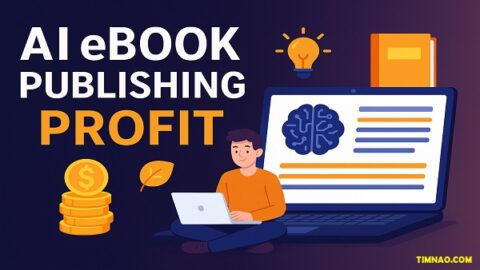




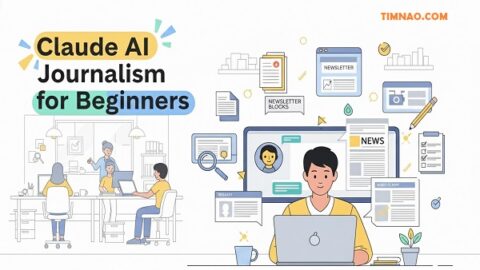
Thought-provoking ideas. This will stay in my bookmarks.
I appreciate the step-by-step instructions. They made implementation easy.