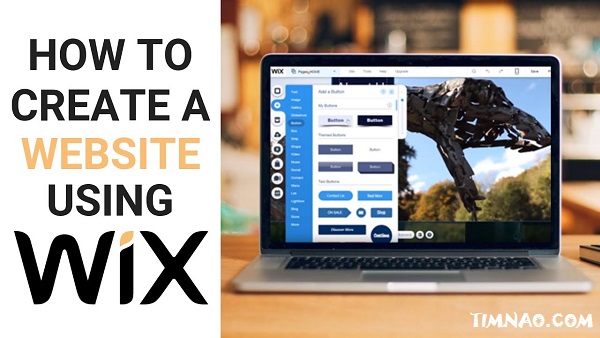Wix Made Easy: Your Amazing Journey to Building Stunning Websites in 2025!
Wix Made Easy is your first step into the exciting world of website creation! Whether you’re an aspiring entrepreneur, a creative soul wanting to showcase your work, or someone simply looking to carve out your own space on the internet, this guide is your friendly companion. We’ll walk you through everything you need to know to craft a professional and visually stunning Wix website, all without needing to touch a single line of code.
Wix has truly revolutionized website building by making it accessible to everyone. Its intuitive drag-and-drop interface, user-friendly tools, and a vast library of customizable templates empower you to bring your unique vision to life with surprising ease and confidence. Let’s embark on this creative adventure together!
Table of Contents
- 🌟 Why Wix is Your Perfect Partner for Online Success
- 🗺️ Your Website Blueprint: Planning for Success
- 🛠️ Getting Started: Setting Up Your Wix World
- 🎨 Mastering the Wix Editor: Your Creative Playground
- 🖼️ Choosing Your Foundation: Selecting the Perfect Wix Template
- 🏗️ Building Your Site: Pages & Navigation
- ✨ Designing a Stunning Wix Website: Making it Shine
- 🚀 Expanding Functionality: Essential Wix Features & Apps
- 🌐 Launching & Managing Your Wix Masterpiece
- 💡 Advanced Wix Techniques & Tips (Optional)
🌟 Why Wix is Your Perfect Partner for Online Success
Wix isn’t just another website builder; it’s an all-in-one platform designed to help you achieve your online ambitions. Here’s why millions, from total beginners to seasoned pros, choose Wix:
- Amazingly Intuitive Editor: The famous Wix drag-and-drop editor makes building your site feel like child’s play. You can add text, images, videos, and any other element, then arrange them exactly how you want with zero fuss.
- Gallery of Gorgeous Templates: Kickstart your design with hundreds of professionally crafted templates. These cover almost every industry and style imaginable, providing a fantastic foundation that you can personalize to perfectly match your brand.
- The Magical App Market: Supercharge your website with the Wix App Market. It’s packed with powerful apps for e-commerce, social media integration, booking systems, marketing tools, and so much more, allowing you to add advanced functionality in just a few clicks.
- Flawless Mobile Experience: In our mobile-first world, your site must look great on smartphones and tablets. Wix automatically optimizes your website for all devices, ensuring a seamless and beautiful experience for every visitor.
- SEO Powerhouse: Wix comes equipped with a robust suite of built-in Search Engine Optimization (SEO) tools, often referred to as the Wix SEO Wiz. These tools help your website climb the ranks in Google search results, bringing more organic traffic your way. You can customize meta tags, image alt text, and more to boost your visibility.
Latest Wix updates for 2025 continue to enhance these core strengths, with even more AI-powered assistance in the ADI (Artificial Design Intelligence) editor, expanded e-commerce capabilities, and deeper integration possibilities with third-party marketing and analytics tools. Wix is also increasingly focusing on performance and Core Web Vitals, ensuring your site loads quickly.
🗺️ Your Website Blueprint: Planning for Success
Before you dive into the fun of designing, a little planning goes a long way. Think of this as creating the roadmap for your Wix website.
Defining Your Website’s North Star: Purpose & Goals 🧭
What do you want your website to achieve? Is it to sell products, generate leads, share your passion through a blog, or build an online portfolio? Clearly defining your purpose will guide every decision you make, from choosing a template to writing content.
Set SMART goals (Specific, Measurable, Achievable, Relevant, Time-bound). For example:
- E-commerce: “Increase online sales by 15% in the next 6 months.”
- Blog: “Gain 200 new newsletter subscribers in 3 months.”
- Portfolio: “Secure 3 new client inquiries per month through the website.”
Understanding Your Tribe: Your Target Audience 👨👩👧👦
Who are you trying to reach? Create “buyer personas”—fictional representations of your ideal visitors. Consider their demographics (age, location), interests, online behavior, and what problems they’re trying to solve (their “pain points”). Knowing your audience helps you tailor your design, content, and tone to truly resonate with them.
Scouting the Competition: Competitive Analysis 🕵️♀️
Check out what your competitors are doing online. This isn’t about copying, but about learning industry trends, design standards, and identifying opportunities where you can shine and differentiate your Wix website. A SWOT analysis (Strengths, Weaknesses, Opportunities, Threats) can be very helpful here.
Crafting Your Message: Content Planning ✍️
Content is king! Plan the essential pages your site will need:
- Homepage: Your website’s front door.
- About Us: Tell your story.
- Services/Products: Detail your offerings.
- Contact: Make it easy for people to reach you.
- Blog (Optional but Recommended!): Share expertise and improve SEO.
Brainstorm topics, research keywords (what terms your audience searches for), and focus on creating high-quality, valuable content.
🛠️ Getting Started: Setting Up Your Wix World
Ready to build? Let’s get your Wix account set up.
Creating Your Wix Account & Choosing a Plan 💳
- Go to the Wix official website.
- Click “Get Started” or “Sign Up.” You can use your email, Google, or Facebook account.
- Verify your email.
Wix offers a free plan, which is great for testing the waters. However, it includes Wix branding and a Wix subdomain. For a professional look, you’ll want to upgrade to a premium plan. Wix has various plans:
- Combo: Ideal for personal sites, allows custom domain.
- Unlimited: Great for freelancers and entrepreneurs needing more storage and bandwidth.
- Pro & VIP: For businesses needing more features, storage, and priority support.
- Business & eCommerce Plans (Basic, Unlimited, VIP): Essential if you’re planning to sell online, offering secure payments, store features, and more.
Consider your needs: custom domain, storage, bandwidth, e-commerce features, and future growth.
Initial Site Setup: ADI vs. Editor 🤔
Wix offers two main paths to create your site:
- Wix ADI (Artificial Design Intelligence): Answer a few questions about your business, style preferences, and needed features. ADI then magically generates a personalized website for you, complete with text and images. It’s super fast and perfect for beginners who want a site up quickly or prefer a more guided experience. Customization is more limited than the Editor.
- Wix Editor: This gives you full drag-and-drop control and access to a vast library of templates. It’s for those who want maximum creative freedom, have specific design ideas, or need more advanced features through the App Market and potentially code.
The latest comparisons for 2025 show ADI becoming smarter with more sophisticated design suggestions and content generation, while the Editor continues to add more granular controls and advanced design capabilities. For most beginners who want to learn the ropes and have creative input, starting with a template in the Wix Editor is highly recommended. You can always switch from an ADI-created site to the Editor if you need more control later.
Navigating Your Control Center: The Wix Dashboard ⚙️
Once your site is created (even if it’s blank), you’ll land in the Wix Dashboard. This is your mission control for everything related to your site(s):
- Site Manager: Manage all your Wix sites, create new ones.
- Site Actions: Edit your site, view live site, rename, etc.
- Settings: Connect your domain, manage business info, SEO settings, billing.
- Marketing & SEO: Access SEO Wiz, email marketing, social media tools.
- Analytics & Reports: Track site traffic, visitor behavior, and sales.
- App Market: Add new functionalities.
- Contact Management: Manage customer contacts.
Familiarize yourself with these sections.
Essential First Settings 🔧
- Site Title & Description: Crucial for SEO. Found under Settings > SEO (Google). Make them catchy and keyword-rich.
- Favicon: The little icon in the browser tab. Upload under Settings > General Info > Favicon.
- Connect Your Domain: (Requires a premium plan) Makes your site professional. Go to Settings > General Info > Domains.
- Site Language & Region: Set this under Settings > General Info > Language & Region.
- Social Sharing Image: The image shown when your site link is shared on social media. Set this under Settings > Marketing & SEO > Social Share.
🎨 Mastering the Wix Editor: Your Creative Playground
The Wix Editor is where your website truly takes shape. Let’s explore its main areas:
- Main Menu (Top Left): Access site-wide settings, user management, billing, and the Wix Help Center.
- Top Bar: Switch between Desktop and Mobile views (essential!), Save, Preview, and Publish your site. Undo/Redo buttons are your best friends here!
- Left Sidebar (The “Add” Panel): This is your toolbox! Add elements (text, images, buttons, strips, galleries, etc.), manage your pages, and access the App Market.
- Page Canvas: The main area where you see and arrange your website elements. It’s a real-time, visual design space.
- Right Sidebar (Inspector/Settings Panel): When you select an element on the canvas, this sidebar pops up with all the customization options for that specific element – design, layout, animation, behavior, and more.
- Bottom Bar: Shows zoom level, access to Layers Panel (for managing overlapping elements), and a link to the Help Center.
Pro Tip: Use gridlines and rulers (View menu) for precise alignment. Right-click on elements for quick actions. Learn keyboard shortcuts (Ctrl+S/Cmd+S for Save) to speed up your workflow!
🖼️ Choosing Your Foundation: Selecting the Perfect Wix Template
A template is your pre-designed starting point, saving you tons of time. Wix offers hundreds, categorized by industry (Business, Portfolio, Online Store, Blog, etc.) and style (Minimalist, Modern, Creative).
Key considerations when choosing:
- Purpose: Does it fit what your website is for (e.g., an e-commerce template for an online store)?
- Target Audience: Will the style appeal to your visitors?
- Content: Does the layout suit the type and amount of content you have (text-heavy vs. image-focused)?
- Functionality: Does it include built-in features you need?
- Customizability: While all are customizable, some are simpler starting points.
Always preview templates on desktop and mobile before choosing. Remember, a template is a starting point – you’ll customize it heavily!
🏗️ Building Your Site: Pages & Navigation
A well-structured website is easy for users and search engines to navigate.
- Adding Pages: In the Editor, use the “Pages” panel (left sidebar) to add new pages (blank or from pre-designed layouts), rename them, and set page titles/URLs.
- Organizing Pages: Drag and drop pages in the panel to reorder them. Create subpages (dropdowns in your menu) by dragging a page slightly to the right under a parent page.
- Navigation Menu: Add a menu element from the “Add” panel. Wix usually adds one by default with your template. Customize its style (colors, fonts, hover effects) and layout (horizontal, vertical). Keep menu labels clear and concise.
✨ Designing a Stunning Wix Website: Making it Shine
This is where your creativity takes center stage!
Making Your Words Pop: Text Elements 📝
Text is crucial for communication and SEO.
- Adding Text: From the “Add” panel, choose “Text” and select a heading (H1, H2, etc.) or paragraph style. Drag it onto your canvas.
- Formatting: Select text to open the formatting toolbar. Change font style, size, color, alignment (left, center, right, justify), and apply bold, italics, underline.
- Typography: Choose fonts that match your brand’s personality and are highly readable. Limit yourself to 2-3 fonts for a clean look (one for headings, one for body). Wix offers font pairings to help. Ensure good contrast between text and background color for accessibility.
- Headings & Paragraphs: Use headings (H1 for main page title, H2s for main sections, H3s for subsections) to structure content for readability and SEO. Keep paragraphs short and focused.
- Calls to Action (CTAs): These are buttons or links prompting action (e.g., “Shop Now,” “Learn More,” “Contact Us”). Make them stand out with contrasting colors and clear, action-oriented text.
- SEO for Text: Naturally weave your focus keywords into headings and body content. Craft compelling Meta Titles and Descriptions for each page (in Page SEO settings) as these appear in search results.
Captivating with Visuals: Images & Galleries 🏞️
Images grab attention, evoke emotion, and can explain things faster than text.
- Adding Images: From the “Add” panel > “Image.” Upload your own, use Wix’s free library, or purchase from Shutterstock.
- Optimization: Use high-quality, relevant images. Crucially, optimize them for the web:
- Resize: Before uploading, resize images to the dimensions they’ll appear on your site.
- Compress: Use tools to reduce file size without losing too much quality. Wix also has some built-in optimization.
- File Format: JPEG for photos, PNG for graphics needing transparency.
- Alt Text: Add descriptive alt text to all images for SEO and accessibility. This describes the image for search engines and screen readers.
- Wix Image Editor: Wix has built-in tools to crop, resize, rotate, add filters, adjust brightness/contrast, and more.
- Galleries: Showcase multiple images beautifully. Add from “Add” panel > “Gallery.” Choose from grid, slider, collage layouts, etc. Customize layout, spacing, captions, and animations.
Bringing Your Site to Life: Videos 🎬
Video content is incredibly engaging and can boost time spent on your site.
- Adding Videos: “Add” panel > “Video.” Choose Single Video Player or VideoBox.
- Hosting:
- Self-host on Wix: Upload directly. Gives control but uses your Wix storage.
- Embed (YouTube/Vimeo): Paste the video URL. Saves storage, leverages platform features, but may show ads or related videos. For most, embedding is easier.
- Customization: Adjust player skin, play button, controls, thumbnail. Set start/end times.
- Background Videos: Create immersive full-screen videos behind content. Add by changing a section’s background to “Video.” Use short, high-quality, muted, looping videos for best effect.
- Autoplay/Looping: Use with caution. Autoplay can be intrusive. If used, ensure video is muted by default and provide controls. Looping is good for short background clips.
- Video SEO: Use keyword-rich titles, descriptions, and tags. Provide transcripts/captions for accessibility and SEO. A good thumbnail is vital.
Setting the Mood: Backgrounds & Colors 🌈
Colors and backgrounds evoke emotions and define your brand’s visual identity.
- Psychology of Color: Red (passion, urgency), Blue (trust, calm), Green (growth, nature), Yellow (optimism, clarity), etc. Choose colors that align with your brand message and target audience.
- Color Palette: Stick to 2-3 main colors and 1-2 accent colors for a cohesive look. Use a color wheel or online tools like Adobe Color to find harmonious combinations (complementary, analogous). Wix offers pre-designed palettes too.
- Background Options: For sections or pages:
- Solid Color: Simple and clean.
- Gradient: Adds depth.
- Image: Versatile, can set a strong mood. Ensure text is readable over it.
- Video: Dynamic and immersive. (See background video tips above).
- Contrast & Highlighting: Use contrasting colors to make key elements like CTAs and headings stand out. Ensure high contrast between text and its background for readability and accessibility (WCAG guidelines recommend a 4.5:1 ratio for normal text).
- Cohesive Visual Identity: Maintain consistency in colors, fonts, and visual style across all pages to build brand recognition and trust.
Structuring Content: Sections & Strips 🧱
Sections are horizontal containers dividing your page (like chapters). Strips are smaller containers within sections for more detailed organization (like paragraphs).
- Adding Sections: “Add” panel > “Section.” Choose full-width, columns, parallax, etc. Customize their background and height.
- Adding Strips: Hover over a section, click “Add Strip.” Choose from text, image, video, button strips, etc. Customize their layout, background, and spacing.
- Effective Layouts: Combine sections and strips for varied designs. Use column sections for side-by-side content. Create visual interest with staggered layouts or parallax scrolling sections.
- Responsive Design: Wix automatically adapts sections and strips for mobile. Always check the mobile view in the Editor and make any necessary tweaks to ensure content looks great and is usable on smaller screens.
Adding Flair: Animations & Effects ✨
Animations can make your site more dynamic but use them sparingly to avoid overwhelming visitors.
- Adding Animations: Select an element, click the “Animation” icon in its settings, and choose an effect (fade in, slide in, zoom, etc.).
- Customize: Adjust animation duration, delay, and direction.
- Strategic Use: Apply subtle animations to draw attention to CTAs, highlight new content, or create engaging transitions. Avoid animating too many elements on one page.
Ensuring a Great Mobile Experience 📱
Over half of web traffic is mobile, so this is critical!
- Wix Mobile Editor: Switch to the mobile view (top bar icon). Wix creates a mobile version automatically, but you’ll likely need to adjust it.
- Optimize:
- Simplify: Hide non-essential elements for mobile to reduce clutter.
- Resize: Adjust text sizes and element spacing for readability on small screens.
- Navigation: Ensure your mobile menu is easy to use (often a “hamburger” icon).
- Test: Preview thoroughly on an actual mobile device if possible.
🚀 Expanding Functionality: Essential Wix Features & Apps
Wix isn’t just about looks; it’s packed with features.
Blogging with Wix ✒️
Share your expertise, connect with your audience, and boost SEO.
- Adding a Blog: “Add” panel > “Blog.” Choose a blog layout.
- Managing Posts: Write, edit, categorize, and tag posts. Optimize blog post titles and descriptions for SEO.
- Customization: Design your main blog feed and individual post pages. Enable comments and social sharing.
Building Your Online Store: Wix Stores 🛍️
Wix offers powerful e-commerce capabilities.
- Adding Wix Stores: From the “Add” panel or App Market.
- Setup: Add products (physical, digital), manage inventory, set up payment gateways (Wix Payments, PayPal, Stripe, etc.), and configure shipping/tax rules.
- Design: Customize your product pages, product galleries, cart, and checkout process.
- Management: Track orders, manage customers, and use marketing tools like abandoned cart recovery.
- Latest in Wix eCommerce (2025): Expect more advanced features like multi-channel selling integrations, enhanced analytics, more payment options, and AI-driven product recommendations and marketing tools.
Engaging Your Audience: Contact Forms & Lead Capture 💬
Make it easy for visitors to connect.
- Adding Forms: “Add” panel > “Contact & Forms.” Choose from various form templates (contact, subscription, quote, etc.) or build your own.
- Customization: Add/remove fields, design the form’s look, set up email notifications for submissions, and create custom thank-you messages or redirects.
- Lead Management: Form submissions are usually stored in your Wix Dashboard (Contacts).
Getting Found: SEO Basics for Wix (and RankMath) 🔍
Wix has significantly improved its SEO capabilities.
- Wix SEO Wiz: A step-by-step personalized plan to get your site indexed on Google.
- On-Page SEO:
- Keywords: Research and use relevant keywords in your page titles, headings (H1-H6), content, image alt text, and meta descriptions.
- Meta Tags: Craft unique and compelling meta titles and descriptions for each page.
- Content Quality: Create valuable, original content.
- Internal Linking: Link relevant pages within your site to distribute link equity and help users navigate.
- Technical SEO:
- Mobile-Friendliness: Wix sites are inherently responsive.
- Site Speed: Optimize images, limit heavy animations, and use Wix’s performance tools.
- HTTPS: Wix provides free SSL certificates.
- Sitemap: Wix automatically generates and updates your sitemap for search engines.
- RankMath Principles on Wix: While you don’t install RankMath directly on Wix like on WordPress, you apply its core principles:
- Ensure your chosen Focus Keyword appears in the SEO Title, Meta Description, H1 heading, and within the content.
- Use LSI (Latent Semantic Indexing) keywords (related terms) throughout your content.
- Structure your content with proper headings (H2, H3, etc.) containing related keywords.
- Optimize images with alt text including keywords.
- Aim for good readability and content length. Wix’s SEO settings panel for each page allows you to control most of these elements.
Exploring the Wix App Market 🛒
The App Market is key to extending your site’s power.
- Popular Apps (as of early 2025):
- Wix Bookings: For appointments and services.
- Wix Events: Manage event registrations and ticketing.
- Wix Forum: Build a community.
- Social Media Feeds: Display live feeds from Instagram, Facebook, etc.
- Marketing Tools: Apps for pop-ups, email marketing (like Wix Email Marketing or Mailchimp integration), loyalty programs.
- Analytics & Reporting: Enhanced site analytics beyond the built-in Wix Analytics.
- Accessibility Apps: Tools to help check and improve your site’s accessibility. Browse the market for apps that suit your business needs. Many are free, have free trials, or offer premium versions.
🌐 Launching & Managing Your Wix Masterpiece
You’ve built it, now it’s time to share it and keep it growing!
Your Unique Address: Connecting Your Domain 🔗
A custom domain (e.g., www.yourbrand.com) looks far more professional than the free Wix URL (e.g., username.wixsite.com/sitename).
- Options:
- Buy from Wix: Purchase a new domain directly through Wix. Often free for the first year with an annual premium plan.
- Connect Existing Domain: If you own a domain from another registrar (like GoDaddy, Namecheap), you can connect it to your Wix site. This involves updating DNS settings at your registrar.
- How-to: In your Wix Dashboard, go to Settings > Domains and follow the prompts.
The Big Moment: Previewing & Publishing 🚀
- Preview: ALWAYS preview your site on both desktop and mobile views before publishing. Click every link, test forms, check image loading.
- Publish: When ready, hit the “Publish” button in the top bar of the Editor. Your site is now live! You can continue to make changes and republish anytime.
Keeping an Eye on Things: Wix Analytics 📊
Track your website’s performance to understand your visitors and make improvements.
- Accessing: In your Wix Dashboard.
- Key Metrics:
- Traffic: How many visitors, page views, unique visitors.
- Visitor Behavior: Bounce rate, average time on site, popular pages.
- Traffic Sources: How people find your site (organic search, social media, direct, referral).
- Sales Data (for Wix Stores).
- Use Insights: Identify popular content, see where users drop off, and optimize accordingly. For deeper insights, connect Google Analytics.
Keeping it Fresh: Maintaining & Updating Your Site 🔄
A website is a living thing.
- Fresh Content: Regularly update your blog, add new products, refresh portfolio items.
- Check for Broken Links: Periodically.
- Review Design: Trends change. Make small design tweaks as needed.
- Software Updates: Wix handles platform updates, but check your apps for any updates or changes.
- Backup: Wix automatically backs up your site, but you can also create manual backup points (Site History).
💡 Advanced Wix Techniques & Tips (Optional)
For those wanting to push further:
- Wix Velo (formerly Corvid): For adding custom JavaScript code, connecting to external APIs, creating dynamic pages with databases, and building custom interactions. This is more advanced and requires some coding knowledge or willingness to learn.
- Troubleshooting: If you hit snags (editor issues, display problems), the Wix Help Center is your first stop. It’s incredibly comprehensive. The Wix Community Forum is also a great resource.
Building a Wix website is an incredibly rewarding process. With the tools and knowledge from this guide, you’re well on your way to creating a stunning, professional online presence that achieves your goals. Embrace the creative freedom Wix offers, don’t be afraid to experiment, and most importantly, have fun! Your amazing Wix website awaits!
Please refer to this article if you want to find a niche for your website: https://timnao.com/finding-your-niche-7-unbeatable-strategies-for-small-business-success-in-2025/
Reference video: