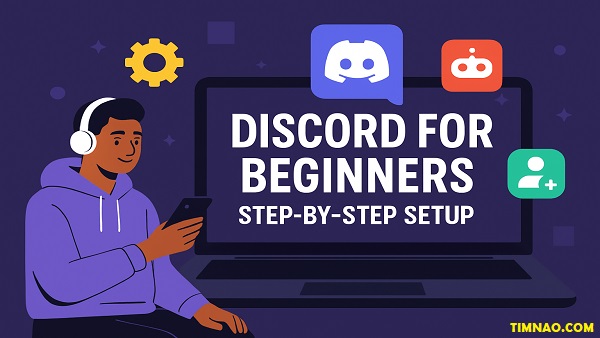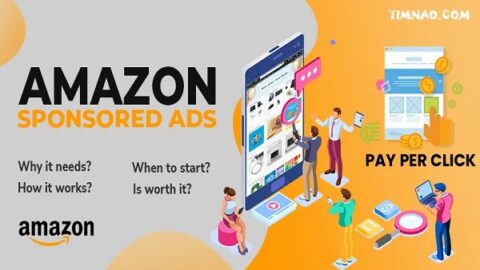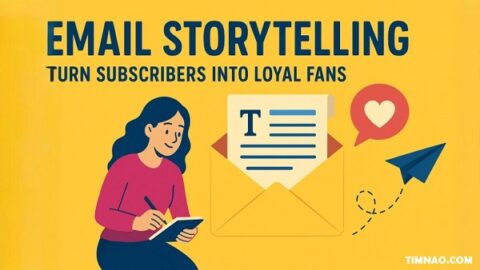Master Discord Like a Pro 🚀: The Ultimate Beginner’s Guide to Building Powerful Communities
Discord for Beginners has become more than just a way to chat—it’s now a powerful platform to build communities, grow brands, and create unforgettable experiences. Whether you’re a gamer setting up your first hangout, a creator looking to engage your audience, or a business aiming to connect with customers, Discord gives you the tools to make it happen.
But let’s be real: opening the app for the first time can feel overwhelming. What’s a server? How do channels work? And what about bots, roles, or integrations? This guide breaks it all down step by step, so even if you’ve never touched Discord before, you’ll learn how to create a server, customize it like a pro, and keep your community buzzing with activity.
By the end of this article, you’ll know how to:
- Set up Discord on any device.
- Create a structured, engaging server from scratch.
- Automate tasks with bots and integrations.
- Host live events, grow your audience, and even monetize your server.
Ready to turn your idea into a thriving community? Let’s dive in.
✅ Table of Contents:
- 🎯 Why Discord Is More Than Just a Chat App
- 📥 Getting Started: How to Set Up Discord on Any Device
- 🏗️ Creating Your First Discord Server (Step-by-Step)
- 🗂️ Channels Explained: Organizing Text and Voice Spaces
- 🤖 Adding Bots to Automate and Supercharge Your Server
- 🎨 Make It Pop: Customizing Your Server for Maximum Appeal
- 🔒 Roles and Permissions: Keeping Your Community Safe and Structured
- 📡 Going Live: How to Stream and Host Events on Discord
- 🔗 Connect Everything: Integrating YouTube, Spotify, and More
- 💼 Discord for Business: Smart Strategies for Growth
- 🔥 Engagement Ideas That Keep Your Community Active
- ✅ Your Next Steps to Becoming a Discord Pro
🎯 Why Discord Is More Than Just a Chat App
When Discord launched in 2015, it quickly became the go-to voice and text app for gamers. Fast forward to today, and it’s grown far beyond its gaming roots. Discord is now a full-fledged community-building platform, used by creators, hobbyists, entrepreneurs, and even Fortune 500 companies.
What makes Discord stand out? It’s the combination of simplicity and power:
- Multiple communication formats in one place. Text chat, voice calls, video meetings, and live streams all happen seamlessly.
- Highly customizable servers. You can design your server to suit a casual hangout, a learning hub, or a professional workspace.
- Free to start, with powerful upgrades. Most features are available at no cost, and premium options (like Nitro) only add extra perks, not limitations.
Imagine WhatsApp, Zoom, and a community forum rolled into one—but with better control and scalability. That’s Discord. Whether you want a private space for friends, a fan hub for your YouTube channel, or a branded server to engage customers, Discord gives you the tools to make it happen.
Real-life example:
- Fitness coaches use Discord to share workout plans, host live Q&A sessions, and keep clients motivated.
- Startups create servers to replace expensive project management tools, organizing teams by departments with dedicated text and voice channels.
- Hobby groups like book clubs host weekly voice calls, share reading lists, and use bots to track schedules.
The bottom line? Discord isn’t just a chat app—it’s a community engine.
📥 Getting Started: How to Set Up Discord on Any Device
Before you can create your dream server, you need to get Discord running on your device. Fortunately, the setup is beginner-friendly and takes only a few minutes.
1. Choose Your Platform
Discord works almost everywhere:
- Desktop: Windows, macOS, and Linux.
- Mobile: Android and iOS.
- Web: Runs on any modern browser at discord.com.
Pro Tip: Use the desktop app for smoother performance, especially if you plan to stream or manage large servers.
2. Download and Install
- On desktop, visit discord.com and click “Download for Windows” (or choose Mac/Linux).
- On mobile, open the App Store or Google Play, search for “Discord,” and tap Install.
- If you prefer not to install, use the browser version, though it’s slightly less powerful.
3. Create Your Account
Open the app and choose Register to sign up. You’ll need:
- A valid email address or phone number.
- A unique username (you can always change it later).
- A strong password.
After registering, Discord sends a verification email or SMS—don’t skip this step, as unverified accounts have limited access.
4. Customize Your Profile
Make your account stand out by:
- Adding a profile picture.
- Writing a short bio.
- Linking accounts like Spotify or YouTube for extra flair.
5. Explore the Interface
When you log in, you’ll see:
- A sidebar for servers (yours and others you join).
- A home tab for direct messages and friends.
- Settings in the bottom-left corner to adjust appearance, privacy, and notifications.
Quick Starter Tip:
If you just want to test things out, join a public server from Discord’s Explore tab. This gives you a feel for how communities work before creating your own.
🏗️ Creating Your First Discord Server (Step-by-Step)
A Discord server is the foundation of your community—a digital space where members can chat, share, and collaborate. Think of it like a virtual building: the server is the structure, channels are the rooms, and roles are the people running it.
Here’s how to set up your first server the right way:
1. Start by Clicking the “+” Button
On the left sidebar of your Discord app, you’ll see a “+” symbol. Click it, and Discord will ask whether you want to:
- Create My Own Server (perfect for personal or business communities).
- Use a Template (ideal for quick setups like Gaming, Study Group, or Creators).
Tip for Beginners: Start with “Create My Own.” Templates are handy, but building from scratch helps you learn how everything works.
2. Name Your Server and Add an Icon
This is your first impression—make it memorable.
- Choose a catchy, descriptive name. For example: “TechTalk Hub” for a tech community or “Wellness Warriors” for a fitness group.
- Upload a server icon. A simple logo or branded image helps your server look professional.
3. Decide on Privacy: Public or Private?
- Private servers require invite links—great for friends, teams, or exclusive memberships.
- Public servers are discoverable by anyone, making them better for growing large communities.
Pro Tip: Start private while you’re setting things up. You can always switch to public later.
4. Invite Your First Members
Once your server is created, Discord generates a unique invite link. You can:
- Send it directly to friends.
- Share it via social media or your website.
- Customize the link’s expiration time and maximum uses for added control.
5. Set Up Essential Channels
By default, Discord gives you a General Text Channel and a General Voice Channel. But a well-structured server needs more. Start with these:
- #welcome – A place to greet new members and explain the server’s purpose.
- #rules – Outline community guidelines to keep things safe and friendly.
- #announcements – Share updates, events, or important news.
- #general-chat – The main hangout spot.
For voice, consider:
- Lounge – Casual voice chats.
- Meeting Room – For serious discussions or team meetings.
6. Organize with Categories
Categories are like folders for your channels. Example setups:
- Community: #introductions, #memes, #events
- Support: #faq, #help-desk
- Content: #videos, #blog-updates, #resources
7. Adjust Basic Settings
In Server Settings (click the server name at the top left):
- Add a description to help members understand your server’s purpose.
- Set a default notification setting (to avoid spamming members).
- Enable 2FA (Two-Factor Authentication) for added security if you’re inviting moderators or staff.
8. Test Before Expanding
Invite a few friends to test:
- Can they navigate easily?
- Do they understand the rules?
- Are the channels intuitive?
Make adjustments based on feedback before inviting a larger audience.
Example Scenario:
A small business owner creates a server named “GreenBites Cafe Community.” They add:
- #menu-updates for new dishes.
- #customer-feedback to gather suggestions.
- A Voice Channel called “Live Coffee Talks” for weekly Q&As with customers.
Within a month, their Discord server becomes an interactive hub, boosting customer loyalty and engagement.
🗂️ Channels Explained: Organizing Text and Voice Spaces
Once your server is created, channels become the heart of your community. Think of channels as rooms within your virtual building—each serves a purpose, and good organization makes the entire server easier to navigate and more engaging for members.
There are two main types of channels on Discord: Text Channels and Voice Channels. Understanding how to use and organize them will determine whether your server feels chaotic or professional.
1. Text Channels: Your Digital Bulletin Boards
Text channels are where members can type messages, share media, and exchange ideas without needing a microphone.
Common Uses for Text Channels:
- #general-chat – The main hangout for casual conversation.
- #rules – Clearly state your community guidelines (and pin them for visibility).
- #announcements – Share important updates, events, or news.
- #resources – Post helpful links, guides, or downloads.
- #memes or #off-topic – Fun channels to keep casual chatter out of serious spaces.
Pro Tip:
Use channel topics and descriptions (found in channel settings) to explain the purpose of each channel. This helps newcomers know exactly where to post.
2. Voice Channels: Real-Time Collaboration
Voice channels allow members to talk, stream, and share screens in real time. You can join instantly without calling anyone—making it perfect for spontaneous conversations.
Popular Voice Channel Ideas:
- Lounge: Casual voice chats for anyone to drop in.
- Gaming Rooms: Dedicated spaces for players to coordinate during matches.
- Study or Work Rooms: Quiet spaces for productivity sessions.
- Event Stage: A voice channel set up for larger events like Q&As, workshops, or community meetings.
Screen Sharing & Video Calls:
Discord voice channels also support video conferencing and screen sharing, making them useful for everything from virtual classrooms to live design sessions.
3. Organizing Channels with Categories
Categories are like folders that help group related channels together. This makes your server look clean and easy to use.
Example Setup for a Growing Server:
- Community
- #introductions
- #general-chat
- #memes
- Content & Updates
- #announcements
- #events
- #resources
- Support
- #faq
- #help-desk
- Voice Channels
- Lounge
- Gaming Room 1
- Study Session
Pro Tip: Use emojis in channel names (e.g., 🎮-gaming, 📢-announcements) to make navigation visually appealing.
4. Private Channels for Special Roles
Not every channel needs to be public. You can create private spaces for:
- Moderators/Admins: To discuss server management.
- VIP Members: To reward active contributors or paying supporters.
- Project Teams: For businesses or study groups that need focused collaboration.
To set this up, use role-based permissions in channel settings so only selected members can view or access the space.
5. Keep It Simple, Then Expand
New servers often make the mistake of adding too many channels. This overwhelms members and kills engagement. Start small (3–5 text channels and 1–2 voice channels), then expand as your community grows.
Quick Rule of Thumb:
- Under 50 members: Keep it minimal.
- 50–200 members: Start adding categories and specialized channels.
- 200+ members: Introduce private channels, bots, and advanced organization tools.
Example in Action:
A digital art community launches with just three channels: #general-chat, #art-share, and a voice channel called “Sketch & Chill.” After reaching 150 members, they expand to include:
- #tutorials for learning resources,
- #commissions for artists offering paid work,
- and a private #pro-artists channel for verified professionals.
The result? A clear, organized server where members know exactly where to go, increasing engagement and retention.
🤖 Adding Bots to Automate and Supercharge Your Server
Bots are one of Discord’s most powerful features. They transform a basic server into a dynamic, interactive space by automating tasks, enhancing engagement, and adding features you can’t get by default. Whether you want to welcome new members, host giveaways, play music, or moderate chats, there’s a bot for it.
1. What Are Discord Bots and Why Use Them?
A Discord bot is essentially a virtual assistant for your server. It performs tasks based on commands or automated triggers, freeing you from manual work and improving the member experience.
Popular uses for bots include:
- Moderation: Automatically delete spam, filter offensive words, and manage user permissions.
- Entertainment: Play music, run trivia games, or create meme generators.
- Engagement: Send welcome messages, host polls, and track leaderboards.
- Utility: Post news updates, integrate with services like YouTube or Twitch, and schedule events.
Example:
A gaming server uses MEE6 to moderate chat, Rythm for background music, and GiveawayBot to run weekly contests—all without extra effort from the admins.
2. Where to Find the Best Bots
The most trusted platform for bots is Top.gg, a marketplace featuring thousands of options categorized by function.
When choosing bots, look for:
- High ratings and large numbers of active servers (indicates reliability).
- Regular updates to ensure compatibility with Discord’s latest features.
- Clear documentation for setup and commands.
Some popular beginner-friendly bots include:
- MEE6: For moderation, levels, and announcements.
- Dyno: Great for custom commands and auto-moderation.
- Carl-bot: Powerful role management and logging tools.
- Dank Memer: Adds humor and interactive games.
- PollBot: Quick and easy polls for feedback.
3. How to Add a Bot to Your Server
Adding bots is quick and secure when done correctly:
- Go to Top.gg and find a bot you like.
- Click Invite (or “Add to Discord”).
- Log in to your Discord account (ensure you have “Manage Server” permissions).
- Select the server you want to add the bot to.
- Review the permissions it requests and click Authorize.
- Complete the CAPTCHA verification.
Once added, most bots will greet you with setup instructions or link you to their dashboard.
4. Customizing Bots for Your Needs
Bots become even more powerful when you tailor them to your community:
- Set welcome messages to greet new members in a #welcome channel.
- Use reaction roles so members can assign roles by clicking emojis.
- Schedule automated announcements for events or content releases.
- Enable leveling systems to reward active members with special titles.
Many bots, like MEE6 and Carl-bot, offer web dashboards for easier configuration.
5. Are Bots Safe?
Generally, bots are safe when:
- Sourced from trusted platforms like Top.gg.
- Given only the permissions they truly need.
- Regularly updated by active developers.
Pro Tip: Avoid granting full administrator access unless absolutely necessary. This minimizes risks even if a bot is compromised.
6. Advanced Bots and Integrations (2025 Updates)
Discord has evolved, and so have bots. In 2025, some advanced options include:
- AI-Powered Bots: Automate FAQs or run chat-based customer support using AI tools.
- Commerce Bots: Sell digital products or manage subscriptions directly through Discord.
- Content Sync Bots: Automatically post new YouTube videos or Spotify playlists to a channel.
Example: A podcaster links an AI bot to their server that answers listener questions, recommends past episodes, and even schedules live Q&A sessions.
7. Start Small, Then Scale
If you’re new to bots, don’t overwhelm your server with too many at once. Start with:
- One moderation bot
- One engagement bot (e.g., leveling or polls)
- One entertainment bot (e.g., music or memes)
As your community grows, add specialized bots for advanced features.
Example in Action:
A startup creates a Discord server for its beta testers. They add:
- MEE6 to welcome users and announce new updates.
- PollBot to collect feedback on new features.
- Zapier Integration Bot to automatically push bug reports from their website into a private dev channel.
Within weeks, their server runs almost entirely on autopilot, allowing the team to focus on building their product while staying closely connected to their users.
🎨 Make It Pop: Customizing Your Server for Maximum Appeal
A well-customized server does more than look good—it sets the tone for your community. When new members join, your design and structure immediately tell them what to expect. A messy server can drive people away, while a polished one feels professional, welcoming, and worth engaging with.
Here’s how to make your Discord server visually appealing and functionally efficient:
1. Create a Strong Visual Identity
Your server’s branding helps it stand out:
- Server Icon: Use a simple, recognizable image. For personal communities, a fun graphic works fine; for brands or creators, use a logo that reflects your identity.
- Banner & Splash Image (Server Boosted): These premium features allow you to add a header image and custom invite screen, making your server look more polished.
- Color Scheme: Assign role colors that match your branding, so usernames visually reinforce your theme.
Example: A music creator uses a vibrant neon-blue logo, matching role colors (e.g., “Producers” in electric blue, “Fans” in light teal), and a banner showcasing their latest album art.
2. Use Role Colors and Hierarchies
Roles aren’t just functional—they can be aesthetic tools too.
- Create meaningful role names like “Founder,” “Core Team,” “VIP,” or “Community Champion.”
- Assign distinct colors so roles are visually separated in chat.
- Use emojis in role names (e.g., 🎨Artist, 🎮Gamer, ⭐Supporter) for extra personality.
This not only looks great but also helps members understand who’s who at a glance.
3. Add Custom Emojis and Stickers
Custom emojis are a small detail that makes your community feel unique:
- Turn inside jokes, mascots, or memes into custom emojis.
- Use reaction emojis for voting or expressing quick feedback.
- Add animated emojis (with Nitro Boosting) for extra flair.
Pro Tip: Encourage members to submit their own emoji ideas. It boosts engagement and gives them ownership of the server’s culture.
4. Build an Engaging Welcome Experience
First impressions matter. Make your server inviting by:
- Setting up a #welcome channel with a friendly greeting and a quick “How to Get Started” guide.
- Using bots (like MEE6 or Carl-bot) to send personalized welcome messages.
- Creating an intro channel where new members can introduce themselves.
Example: A coding community asks newcomers to share their favorite programming language in the intro channel, sparking instant conversations.
5. Pin Important Information
Pinned messages keep essential info easy to find:
- Pin rules, FAQs, and event schedules to relevant channels.
- Use embed bots to create visually formatted posts (great for announcements).
- Link your website, YouTube channel, or store in key areas to guide members outside of Discord.
6. Organize with Icons and Naming Conventions
Make your server intuitive by using:
- Channel emojis (e.g., 📢-announcements, 💬-general-chat, 🎶-music-lounge).
- Consistent naming styles so members instantly recognize channel purposes.
- Clear categories like “Community,” “Resources,” and “Events” for structured navigation.
7. Showcase Content Creatively
If you’re a creator or business, give your content the spotlight:
- Add a #featured-content channel for your best work.
- Use auto-posting bots to share new YouTube videos, blog posts, or podcasts.
- Highlight community contributions (art, ideas, testimonials) to make members feel valued.
8. Evolve With Your Community
A static server feels stale over time. Keep things fresh by:
- Rotating themes (e.g., seasonal banners or holiday emojis).
- Hosting design contests for new banners or emojis.
- Gathering feedback through polls on what members want next.
Pro Tip: Use a suggestion channel to let members vote on changes—it increases engagement and gives them ownership of the space.
Example in Action:
A lifestyle brand customizes its server with:
- A calming pastel color scheme, matching emojis, and elegant banners.
- A #daily-inspo channel where an automated bot posts quotes each morning.
- Rotating seasonal icons (summer beach vibes, winter snowflakes).
The result? Their server becomes an extension of their brand, turning casual members into loyal fans.
🔒 Roles and Permissions: Keeping Your Community Safe and Structured
Roles and permissions are the backbone of any well-managed Discord server. They control who can do what, ensuring your community stays organized, secure, and easy to navigate. Without a proper setup, you risk chaos—accidental deletions, spam attacks, or members feeling unsure of their place. With the right structure, your server feels professional, safe, and welcoming.
1. What Are Roles and Why Do They Matter?
A role is a set of permissions you assign to members. Roles determine actions like:
- Sending messages or managing channels.
- Kicking or banning disruptive users.
- Accessing private channels.
Beyond functionality, roles also:
- Create hierarchy (e.g., Owner → Admin → Moderator → Member).
- Enhance aesthetics with colored usernames and role labels.
- Build engagement by rewarding active members with special titles (like “Community Champion”).
2. Start With a Clear Role Structure
A beginner-friendly setup includes:
- Owner: Full control over the server.
- Admins: Manage channels, bots, and member roles.
- Moderators: Enforce rules, mute/kick users, and handle reports.
- Members: Standard permissions like chatting and joining voice channels.
- Special Roles: VIPs, contributors, or event organizers.
Pro Tip: Keep roles minimal at first. Too many roles confuse new members and make permissions harder to manage.
3. Setting Permissions the Right Way
Permissions can be applied at two levels:
- Server-wide roles: Broad actions (e.g., who can manage emojis or ban members).
- Channel-specific permissions: Fine-tuned control (e.g., only mods can post in #announcements).
Essential Permissions to Configure:
- Read Messages & Send Messages: Decide which channels are public or restricted.
- Manage Messages: Allow trusted roles to delete spam.
- Voice Permissions: Control who can speak, stream, or mute others.
- Administrative Powers: Limit “Manage Server” or “Administrator” to only your most trusted team members.
4. Use Private Channels for Sensitive Spaces
Some parts of your server need exclusivity:
- Moderator Channels: For reporting and resolving issues.
- Team Workspaces: For businesses or creators collaborating behind the scenes.
- Premium/VIP Channels: Rewards for paying supporters or loyal members.
To create private channels:
- Open channel settings.
- Enable Private Channel.
- Select which roles can access it.
5. Automate Role Assignment for Smooth Onboarding
Manual role assignment can be tedious as your server grows. Streamline it with:
- Reaction Roles (via bots like Carl-bot): Members click an emoji to assign themselves a role.
- Auto-Roles (via MEE6): New members automatically get a default role when they join.
- Leveling Systems: Reward active members with upgraded roles as they participate more.
6. Keep Your Server Safe With Best Practices
Security mistakes can lead to spam attacks or server takeovers. Avoid them by:
- Requiring Two-Factor Authentication (2FA) for moderators and admins.
- Disabling Everyone @mentions to prevent mass pings.
- Limiting Administrator Permissions to people you fully trust.
- Regularly reviewing Audit Logs to catch unusual activity.
Pro Tip: Use bots like Dyno or MEE6 for anti-spam filters and automatic moderation.
7. Evolving Your Role System Over Time
As your community grows, your role system should adapt:
- Introduce event-specific roles (e.g., “Trivia Champion” or “Guest Speaker”).
- Create temporary roles for short-term projects or launches.
- Ask members for feedback—sometimes, they’ll suggest creative role ideas you hadn’t considered.
Example in Action:
A growing tech community starts with three roles: Owner, Moderator, and Member. As they hit 500 members, they expand to include:
- Support Team: Access to #help-desk to assist newcomers.
- VIP Contributors: Special privileges for those who regularly share tutorials.
- Event Hosts: Given permission to stream and manage voice channels.
This layered approach keeps their server both organized and scalable, giving everyone a clear sense of purpose.
📡 Going Live: How to Stream and Host Events on Discord
One of Discord’s most powerful features is the ability to go live—sharing your screen, hosting video sessions, or running full-scale community events without leaving the app. Whether you’re a gamer, creator, educator, or business owner, streaming and events turn passive members into active participants.
1. Why Go Live on Discord?
Streaming isn’t just about showing what’s on your screen. It’s about creating real-time experiences that deepen engagement.
- Gamers: Stream gameplay to hang out with friends or showcase skills to your community.
- Creators: Host workshops, art streams, or live music sessions.
- Businesses: Run webinars, product demos, or team meetings.
- Communities: Organize watch parties, trivia nights, or Q&As.
Pro Tip: Unlike other platforms, Discord’s low-latency streaming makes interactions feel instant and natural—almost like being in the same room.
2. How to Stream on Discord (Step-by-Step)
A. Go Live in a Voice Channel
- Join a Voice Channel in your server.
- Click “Screen” or “Go Live” at the bottom of the window.
- Select what you want to share:
- Entire screen
- Specific application
- Game (Discord automatically detects active games)
- Adjust resolution and frame rate (higher settings require Discord Nitro).
- Hit Go Live, and your stream is active!
Members in the channel can watch instantly, chat via voice, or use text channels to interact alongside the stream.
B. Start a Video Call
- Enter a voice channel.
- Turn on Video to broadcast yourself.
- Combine video with screen sharing for more dynamic presentations.
3. Hosting Events Like a Pro
For structured events, Discord offers Stage Channels—designed for large-scale discussions where hosts speak and audience members listen.
- Perfect for podcasts, interviews, or community town halls.
- Audience members can “Raise Hand” to ask questions, making sessions more interactive.
How to Create a Stage Event:
- Enable Community Features in your server settings.
- Create a Stage Channel.
- Set the event topic, start time, and host(s).
- Promote it using a scheduled event so members get notified.
4. Engagement Tips for Successful Streams
- Use text channels alongside streams for polls, Q&A, or feedback.
- Assign a moderator to manage chat and keep the event organized.
- Create roles for event participants (e.g., “Performer,” “VIP Guest”).
- Record sessions (with permission) and post replays in a #highlights channel.
Example: A digital marketer streams weekly “Marketing Mondays,” using screen share to analyze real campaigns, polls to gather audience input, and a Stage Channel for live Q&A. The event becomes the highlight of the community, boosting member retention.
5. Creative Event Ideas for Any Community
- Gaming: Speedrun challenges, co-op playthroughs, or tournaments.
- Education: Study groups, coding workshops, or language practice sessions.
- Business: Product launches, investor briefings, or virtual networking.
- Lifestyle: Fitness classes, cooking demonstrations, or art jams.
- Entertainment: Karaoke, talent shows, or themed movie nights.
6. Advanced Streaming Features (2025 Updates)
- Multi-Stream Mode: Streamers can broadcast simultaneously, allowing collaborative presentations.
- Interactive Overlays: Viewers can click on-screen elements (like polls or links).
- Automated Event Reminders: Bots can now auto-ping attendees before an event begins.
Example in Action:
A language-learning community hosts a “Global Conversation Night” every Friday.
- Stage Channels feature guest speakers from different countries.
- Breakout voice channels allow small groups to practice together.
- A feedback form is posted by a bot at the end to improve future events.
The result? Their Discord transforms from a static resource hub into a lively, interactive learning environment.
🔗 Connect Everything: Integrating YouTube, Spotify, and More
Discord becomes far more powerful when you connect it with the tools and platforms you already use. By integrating services like YouTube, Spotify, Twitch, and more, you can automate content sharing, create interactive experiences, and keep your community engaged without constantly jumping between apps.
1. Why Integrations Matter
Integrations turn Discord from a simple chat app into a centralized hub for your content and community:
- Creators can auto-share new videos or streams the moment they go live.
- Businesses can sync updates from blogs, social channels, or even project management tools.
- Communities can enjoy shared experiences, like listening to music or watching videos together.
Pro Tip: Streamlining these features also reduces manual work, freeing you to focus on growing your server.
2. Linking Accounts for Quick Access
Discord allows you to connect multiple services to your profile and server:
- Go to User Settings > Connections.
- Select platforms to integrate, such as:
- Grant permissions and Discord automatically syncs relevant features.
Example: A music producer links Spotify so community members can see what they’re listening to and start synced playback.
3. Automating Content Sharing with Webhooks
Webhooks allow external apps to push content directly into Discord channels. Perfect for:
- Auto-posting blog articles from WordPress or Medium.
- Streaming real-time Twitter updates.
- Sharing new YouTube uploads the moment they’re live.
How to Set Up a Webhook:
- Go to Server Settings > Integrations > Webhooks.
- Create a new webhook, choose a channel, and copy the URL.
- Paste the webhook URL into the platform you want to integrate (many services support Discord natively).
Pro Tip: Use services like Zapier or IFTTT to connect even more tools.
4. Interactive Music and Video Experiences
Spotify Integration:
- Enable Listen Along mode so friends can sync music playback.
- Create themed playlists and post them in a dedicated #music channel.
YouTube Integration:
- Use watch-together bots (like Hydra or Watch Together) to host movie nights or live reaction events.
- Set up auto-announcements when your channel uploads new content.
Example: A gaming community has a #soundtrack-sundays event where everyone listens to a shared Spotify playlist while discussing their favorite tracks in voice chat.
5. Advanced Integrations for 2025
Discord’s integrations have evolved, offering even more possibilities:
- E-commerce Bots: Sync Shopify or Gumroad to announce new products directly in your server.
- AI-Powered Summaries: Connect tools that auto-summarize YouTube videos or long blog posts into digestible Discord messages.
- Learning Platforms: Sync with services like Udemy or Notion to deliver course updates and resources automatically.
6. Organize Channels Around Integrations
To prevent clutter, dedicate channels for different integrations:
- #video-drops (YouTube uploads)
- #live-streams (Twitch or event notifications)
- #music-room (Spotify playlists or group sessions)
- #news-feed (blog posts or social updates)
This makes your server look polished and keeps members focused on the content they care about most.
Example in Action:
A small business runs a Discord server to engage customers:
- Webhooks post new blog articles into #marketing-tips.
- YouTube uploads are auto-announced in #video-guides.
- Spotify playlists featuring customer-submitted songs play weekly in #community-vibes.
The integrations turn their server into a living content hub, increasing both traffic and loyalty.
💼 Discord for Business: Smart Strategies for Growth
Discord isn’t just a playground for gamers—it has become a serious tool for businesses, entrepreneurs, and creators looking to build thriving communities, offer real-time support, and grow their brands. With the right approach, Discord can replace expensive collaboration tools, nurture loyal customers, and even open new revenue streams.
1. Why Use Discord for Business?
Traditional platforms (email, Facebook groups, Slack) often feel fragmented and impersonal. Discord changes that by providing:
- Direct engagement: Real-time interaction builds stronger relationships with your audience.
- Customization: Organize channels, roles, and bots to match your brand’s workflow.
- Cost efficiency: Most features are free, and upgrades like Nitro are optional.
- Scalability: Whether you’re running a small coaching group or managing thousands of customers, Discord adapts as you grow.
Example: A digital agency uses Discord to manage its remote team, deliver client updates, and run monthly training sessions—all in one server.
2. Building a Branded Server
Your server is essentially your digital storefront. To make it professional and appealing:
- Name and Icon: Use your brand name and logo for instant recognition.
- Categories: Separate channels for announcements, support, resources, and community discussions.
- Role Hierarchy: Assign roles like “Staff,” “Customer,” and “VIP” to create clarity and reward loyalty.
- Custom Emojis & Banners: Infuse your brand personality into the server’s visual design.
3. Offer Value to Attract and Retain Members
The key to growth is giving people a reason to join—and stay:
- Exclusive Content: Share behind-the-scenes updates, early product releases, or free resources.
- Interactive Sessions: Host live workshops, AMAs, or product demos.
- Gamification: Use leveling bots to reward active members with perks (e.g., access to premium channels).
- Community Recognition: Highlight top contributors, customer success stories, or creative submissions.
Pro Tip: The more value you provide, the easier it is to turn members into loyal advocates.
4. Customer Support and Feedback Hub
Turn your server into a real-time support center:
- #help-desk: A dedicated channel where customers can ask questions.
- FAQ Bots: Automate responses to common queries.
- Feedback Channels: Collect feature requests or product improvement ideas directly from users.
Example: A SaaS startup uses Discord to replace its ticketing system, cutting response times in half while giving customers a place to connect with each other.
5. Grow Your Business with Events
Events aren’t just fun—they drive engagement and sales:
- Product Launches: Stream announcements live, answer questions, and offer exclusive discounts.
- Workshops & Webinars: Teach new skills while positioning your brand as an authority.
- Community Challenges: Encourage members to participate in campaigns (e.g., a 30-day fitness challenge or design contest).
Pro Tip: Record sessions and repurpose them as YouTube videos or blog posts to extend their impact.
6. Monetization Opportunities
Discord can directly support your revenue goals:
- Paid Membership Tiers: Offer premium channels for paying customers (using bots like Patreon integration or Ko-fi).
- Affiliate Programs: Share links and track results within your community.
- Merchandise Sales: Use integrations like Shopify or Gumroad to showcase products in dedicated channels.
Example: A photography coach offers a free community for beginners but charges for access to “Pro Tips” channels and monthly live critiques. This hybrid model generates recurring revenue while keeping the wider community active.
7. Analytics and Growth Tracking (2025 Updates)
Modern Discord tools allow businesses to measure success more effectively:
- Server Insights: Built-in analytics show member activity, engagement trends, and growth metrics.
- Bot Dashboards: Track clicks, reactions, and event participation.
- External Tools: Use integrations like Commsor or Orbit to analyze community ROI.
Example in Action:
A lifestyle brand creates a “Wellness Hub” on Discord. They:
- Share free weekly workouts in #resources.
- Offer premium access to live coaching via a subscription role.
- Run giveaways tied to product launches.
- Use analytics to see which content drives the most engagement.
Within six months, their Discord server boosts product sales by 40% and establishes a thriving brand community.
🔥 Engagement Ideas That Keep Your Community Active
Creating a Discord server is only half the job. Keeping it alive is where the real work begins. Without consistent engagement, even the best-designed servers become ghost towns. The key to success is building ongoing interaction, shared ownership, and a sense of belonging that keeps members coming back.
1. Make Members Feel Seen
People stay where they feel valued.
- Welcome Rituals: Greet newcomers with a personal message or have a dedicated #introductions channel.
- Member Spotlights: Feature an active member each week in #community-highlights.
- Shoutouts & Rewards: Recognize contributions with special roles, badges, or small prizes.
Example: A design community uses a “Designer of the Month” role, complete with a unique color and custom emoji, encouraging members to stay active and share their work.
2. Create Interactive Events
Events give members something to look forward to:
- Themed Game Nights: From trivia challenges to Minecraft marathons.
- Watch Parties: Stream movies, YouTube series, or sports events.
- Workshops and Masterclasses: Invite experts to teach new skills live.
- Ask-Me-Anything (AMA) Sessions: Bring in industry professionals or influencers.
Pro Tip: Announce events in advance using scheduled events in Discord so members receive reminders.
3. Use Bots to Boost Engagement
Bots aren’t just for moderation—they can gamify participation:
- Leveling Bots: Reward chat activity with XP and unlockable roles.
- Poll Bots: Run quick surveys to gather opinions or plan future events.
- Game Bots: Add mini-games like quizzes, currency systems, or virtual pets.
Example: A music community uses a currency bot where members earn “beats” for participation, redeemable for custom song requests during live streams.
4. Start Conversations That Matter
Not all engagement has to be flashy. Sometimes, thoughtful discussions create the deepest connections:
- Daily prompts (e.g., “What’s one thing you learned today?”).
- Weekly challenges (e.g., “Share your favorite productivity hack”).
- Debate channels for structured discussions on trending topics.
Pro Tip: Assign moderators or “conversation starters” to keep discussions flowing naturally.
5. Build Traditions and Rituals
Consistency makes your server feel like home:
- Monday Memes or Friday Wins threads.
- Monthly challenges (e.g., “30 Days of Fitness” or “NaNoWriMo Writing Sprint”).
- Seasonal events—Halloween scavenger hunts, holiday giveaways, or New Year goal-setting sessions.
Example: A book club hosts a live reading session every first Sunday of the month, creating a ritual members look forward to.
6. Involve Your Community in Decisions
Ownership drives loyalty.
- Use polls to let members vote on new features or events.
- Run emoji or banner design contests.
- Allow active members to host their own sessions or create sub-communities within the server.
Pro Tip: A “Suggestion Box” channel helps members feel heard and encourages fresh ideas.
7. Offer Exclusive Perks
Special access keeps members motivated to engage:
- Private Q&As or behind-the-scenes content.
- Early access to products, services, or events.
- Exclusive channels for top contributors or paying members.
Example: A gaming server gives “Elite” members early beta access to new mods, driving both engagement and monetization.
8. Track and Adapt Engagement Over Time
Not every idea will work, and that’s fine—test, measure, and evolve.
- Use Server Insights to see which channels are most active.
- Survey members about what they love (and what they don’t).
- Refresh content regularly to keep things from feeling stale.
Example in Action:
A fitness server launches with simple challenges: daily workout check-ins and weekly voice calls. Over time, they add:
- Gamified leaderboards,
- Recipe swaps,
- Seasonal “Transformation Challenges,”
- And collaborative playlists on Spotify.
The result? Their engagement triples, and members start inviting friends, growing the community organically.
✅ Your Next Steps to Becoming a Discord Pro
By now, you’ve learned how to set up, customize, and grow a thriving Discord server—but reading about it isn’t enough. The real magic happens when you start experimenting and refining your approach based on your community’s needs. Whether you’re running a small hangout or building a large-scale brand hub, these steps will help you turn theory into action and position you as a true Discord pro.
1. Launch Your First Server Today
Don’t wait until everything feels “perfect.” The best way to learn Discord is by doing:
- Start small with a clear purpose for your server.
- Invite a few trusted friends or colleagues to test features.
- Gather feedback early to make adjustments as you go.
Pro Tip: Perfection comes with iteration, not hesitation.
2. Develop a Clear Growth Strategy
A strong server grows intentionally, not by accident:
- Define who your community is for (gamers, creators, clients, fans?).
- Outline what value you’ll provide (exclusive content, learning resources, entertainment?).
- Set engagement milestones (e.g., 100 active members, first live event, monetization tier).
Example: A small content creator sets a three-step plan—50 members by running weekly streams, 200 members by launching giveaways, and monetization once engagement stabilizes.
3. Master Advanced Features Over Time
Don’t overwhelm yourself on day one. Instead, learn in layers:
- Basic Setup: Channels, roles, and bots.
- Customization: Emojis, banners, and automated workflows.
- Events & Streaming: Stage Channels, Go Live, and scheduled events.
- Integrations & Monetization: YouTube, Spotify, Shopify, or premium memberships.
Pro Tip: Each new feature you add should serve your community’s goals, not just look cool.
4. Stay Ahead with Trends and Updates
Discord evolves quickly. To stay relevant:
- Follow Discord’s Blog for feature updates.
- Join other communities to observe what works.
- Experiment with new tools like AI-powered bots or interactive overlays as they roll out.
5. Build a Team as You Grow
Large servers thrive on collaboration:
- Appoint moderators to keep the space safe.
- Recruit event hosts or content curators to add variety.
- Empower active members by giving them roles of responsibility, fostering ownership.
Example: A growing tech server creates “Channel Leads,” each responsible for one topic area (coding, hardware, AI), turning passive members into active contributors.
6. Focus on Long-Term Community Health
Sustainable communities thrive on balance:
- Encourage healthy discussions and set clear rules.
- Avoid over-monetizing too soon—trust and value come first.
- Celebrate milestones (e.g., “1,000 Messages Day” or “One-Year Anniversary”) to keep morale high.
7. Take Action Now
Becoming a Discord pro isn’t about mastering every feature at once—it’s about building momentum:
- Create your server.
- Try one customization trick.
- Run your first event.
- Connect one integration.
Each step you take makes the next easier—and your community stronger.
Example in Action:
A language tutor starts with a simple server for her five students. Over three months, she:
- Adds bots for quizzes and progress tracking.
- Hosts weekly live lessons.
- Integrates YouTube playlists for extra practice.
- Invites other tutors to contribute.
Six months later, her server grows into a full-fledged learning hub, attracting hundreds of members and generating recurring revenue.