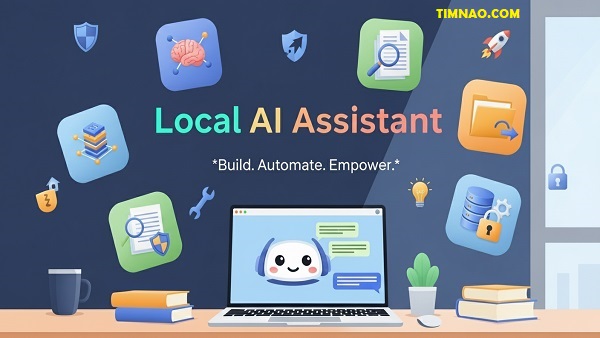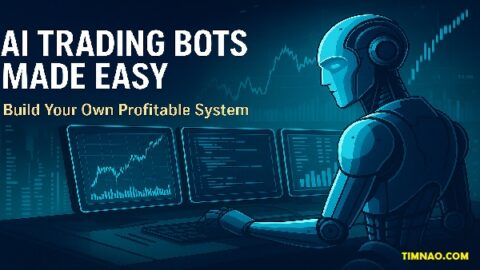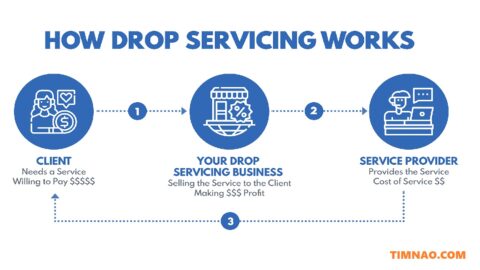Delightfully Private & Powerful: The Ultimate Beginner’s Guide to Building a Local AI Assistant 🚀
Local AI assistant technology is transforming the way we work, learn, and manage daily life — and the best part? You no longer need expensive cloud subscriptions or advanced coding skills to build one yourself. Today, anyone with a laptop and curiosity can create a smart, private AI helper tailored to their unique needs. Whether you want a digital research buddy, a writing coach, or a productivity booster that understands your workflow, building your own assistant locally is more achievable than ever.
What makes a local setup so powerful is the control it gives you. Instead of sending sensitive data to distant servers, everything stays right on your device — faster, safer, and entirely yours. With the explosion of open-source AI tools and easy-to-use frameworks, you can integrate language models, memory, and even tool automation into a personal system that grows smarter over time.
This guide is designed for beginners who want practical, real-world results. We’ll break down every step clearly — from choosing the right open-source stack to building useful features like document retrieval, task automation, and memory. Along the way, you’ll find actionable tips, realistic examples, and small projects to help you learn by doing. By the time you finish, you won’t just understand how AI assistants work — you’ll have built one that genuinely improves your day.
Let’s dive in and start building intelligence that truly belongs to you. 👇
Table of Contents
- 🔒⚡ Why a Local AI Assistant Matters
- 🧰 What You’ll Build Today
- 🧠 Quick Glossary for Beginners
- 🧩 Choose Your Open-Source Stack
- 💻 Minimum Hardware & Setup Checklist
- 🧪 Install the Essentials Step-by-Step
- 🏁 Run Your First Model Locally
- ✍️ Prompting Basics That Actually Work
- 🧠🧾 Memory That Feels Magical (But Is Simple)
- 🔗🧰 Teach Your Assistant to Use Tools
- 📂🔎 Retrieve Answers From Your Files (RAG)
- 🗣️🖥️ Build a Friendly Interface (CLI & Web)
- 🛡️ Safety, Privacy & Licensing Quick Guide
- 🚀 Speed It Up: Performance & Context
- 🧪 Five Mini-Projects to Cement Your Skills
- 🧯 Troubleshooting Playbook
- 📦 Package, Share, and Keep It Running
- 🧭 Stay Up to Date Without Overwhelm
- ✅ Key Lessons & Takeaways
🔒⚡ Why a Local AI Assistant Matters
💻 Minimum Hardware & Setup Checklist
Before you dive into building your local AI assistant, it’s important to set yourself up for success with the right hardware and environment. While AI tools have become significantly more lightweight and user-friendly in recent years, large language models (LLMs) still require a certain baseline of computing power to run efficiently — especially if you want real-time responses and smooth performance.
The good news is: you don’t need a supercomputer or expensive cloud GPUs. With smart choices in model size, quantization, and software, even a modest laptop can run a capable assistant. Let’s break down what you need and how to prepare.
Understanding Hardware Requirements
AI workloads are resource-intensive because models process large amounts of text and perform complex matrix operations. That said, the resource requirements scale with model size — so choosing the right model is the key to staying within your hardware’s capabilities.
Here’s a quick reference to guide your expectations:
| Model Size | RAM (CPU) | VRAM (GPU) | Recommended Use |
|---|---|---|---|
| 3B – 4B | 8–12 GB | 4–6 GB | Lightweight assistants, chatbots, Q&A |
| 7B – 8B | 16 GB | 8–12 GB | General-purpose assistants, small RAG |
| 13B – 14B | 24 GB+ | 16–24 GB | Complex tasks, larger context windows |
| 30B+ | 32 GB+ | 24 GB+ | Advanced reasoning, multi-document analysis |
💡 Beginner tip: Start with a 7B or smaller quantized model (like mistral:7b or llama2:7b) and only upgrade once you feel limited.
CPU vs. GPU: Which Should You Use?
- CPU-only setups are simpler and often cheaper. They’re slower, but perfectly fine for text generation, summarization, or small document queries.
- GPU acceleration dramatically speeds up inference, especially for larger models or longer context windows. If your device has a dedicated GPU (like NVIDIA RTX 3060 or Apple M1/M2), use it.
For most beginners, a laptop with 16 GB RAM and a midrange GPU (8 GB VRAM) is more than enough to build and run an efficient assistant.
Other Essentials
- Storage: Models are large — allocate at least 10–20 GB of free disk space.
- Processor: Any modern CPU (Intel i5, AMD Ryzen 5, Apple Silicon) will work, but more cores = faster performance.
- OS: Windows, macOS, or Linux all support local model execution.
Once your hardware is ready, the next step is preparing the software stack that powers your AI assistant.
🧪 Install the Essentials Step-by-Step
Setting up your local AI environment is easier than it sounds. Most of the tools now offer prebuilt binaries, one-line installers, or Docker images. Below is a beginner-friendly installation roadmap.
Step 1: Install the Model Runner
Your model runner is the “engine” that loads and executes LLMs. Two of the most popular open-source runners are:
- Ollama: Simplest option with prebuilt installers and support for dozens of models.
- llama.cpp: Lightweight and highly optimized for CPU and GPU inference.
Install Ollama:
- Go to the Ollama website and download the installer for your OS.
- Follow the on-screen instructions to install.
- Open a terminal and test it:
ollama run mistral
If you see a response, you’re ready to move on.
Install llama.cpp (alternative):
- Clone the repository:
git clone https://github.com/ggerganov/llama.cpp.git
- Build it:
cd llama.cpp && make
- Download a GGUF model from Hugging Face and run:
./main -m ./models/llama-7b.gguf -p "Hello, world!"
💡 Tip: Start with Ollama if you’re new. You can switch to llama.cpp later for more control.
Step 2: Install a Python Environment
For orchestration, retrieval, and tool use, Python is essential. If you don’t already have it:
- Download Python (3.9+ recommended)
- Install
pipenvorvirtualenvto manage dependencies:
pip install pipenv
Step 3: Install AI Libraries
Next, install the libraries that connect your model to your data and tools:
pip install langchain llama-index sentence-transformers gradio
- LangChain: Orchestrates chat flows and tool calls
- LlamaIndex: Simplifies RAG and document querying
- Sentence-transformers: Generates embeddings for search
- Gradio: Builds a simple web interface
Step 4: Prepare Your Data Folder
Create a folder to store any files you want your assistant to read (PDFs, text notes, research papers). You’ll later point the RAG system to this directory.
ai_assistant/
├─ models/
├─ data/
│ ├─ documents/
│ └─ notes/
└─ app/
This organized structure keeps your project scalable as you add features.
🏁 Run Your First Model Locally
Once everything is installed, it’s time for the most satisfying part — running your first AI model directly on your device.
Quick Test with Ollama
Try a simple prompt:
ollama run mistral
Once it loads, type:
What are three ways to improve my productivity this week?
If you get a coherent response, congratulations — you just ran a large language model locally!
Build a Minimal Python Script
Here’s a quick test script to run a local model with LangChain:
from langchain.llms import Ollama
llm = Ollama(model="mistral")
response = llm("Explain quantum computing in simple terms.")
print(response)
Run it:
python test.py
✅ Success checklist:
- The model responds without an internet connection.
- Response time is under ~3 seconds for short queries.
- System resource usage is stable (CPU/GPU not maxed out continuously).
💡 If it’s too slow: Try a smaller model (mistral:7b → llama2:3b) or quantized version (e.g., q4_K_M).
✍️ Prompting Basics That Actually Work
Even the most powerful AI model will underperform if you don’t know how to talk to it. Prompting — the art of crafting instructions — is one of the most important skills you’ll build. The good news is, you don’t need to be a “prompt engineer” to see great results.
The Four-Part Prompt Formula
Here’s a reliable structure that works in almost any situation:
- Role: Who the AI should be
- Goal: What you want it to do
- Constraints: How it should deliver the answer
- Output Format: What the final result should look like
Example:
You are a productivity coach.
Goal: Help me plan my work week.
Constraints: Keep it short and actionable.
Output: A numbered list with 5 steps.
This clarity reduces hallucinations and ensures the assistant knows exactly how to respond.
Examples of Effective Prompts
🧑💻 Summarizing content:
You are a technical writer. Summarize the following article in 5 bullet points and one short conclusion.
📊 Analyzing text:
You are a data analyst. Review this text and highlight 3 key trends with supporting quotes.
📁 Document Q&A (with RAG):
You are my research assistant. Using the provided document snippets, answer this question in under 200 words with citations.
Prompt Refinement Tips
- Be specific. “Summarize this” is too vague. “Summarize this in 3 bullet points at a high school reading level” is much better.
- Use examples. If you want a particular tone, show a sample response.
- Chain prompts. Break complex tasks into smaller ones (e.g., summarize → extract keywords → draft report).
Common Mistakes to Avoid
- Too much context: Large prompts slow down inference and waste tokens. Keep them focused.
- Too many instructions: Overloading the model leads to confusion. Stick to 2–4 key points.
- Ambiguous goals: If your question is vague, the output will be too.
💡 Pro tip: Save your best prompts in a text file. Over time, you’ll build a “prompt library” you can reuse and refine for different tasks.
🧠🧾 Memory That Feels Magical (But Is Simple)
One of the biggest reasons AI assistants feel “smart” isn’t just their ability to generate text — it’s their capacity to remember context. Think about the difference between a chatbot that answers each question in isolation and one that recalls what you asked earlier, your preferences, or the topic of an ongoing conversation. That memory transforms a basic tool into a true digital partner.
The good news is you don’t need complex infrastructure or massive databases to achieve this. With a few simple strategies, even beginners can add practical memory capabilities to a local AI assistant.
Why Memory Matters
Imagine you’re brainstorming ideas for a marketing campaign. Without memory, you’d have to repeat your goals, audience, and style preferences in every prompt. With memory, the assistant “remembers” that context and builds on it automatically — just like a human collaborator.
Memory also enables more advanced use cases:
- Personalization: The assistant learns your tone, favorite tools, or recurring tasks.
- Task continuity: It can follow multi-step workflows without needing to reintroduce details.
- Data enrichment: Over time, it builds a knowledge layer from your past interactions and documents.
Levels of Memory You Can Build
There are three practical types of memory you can implement:
- Session Memory: Stores the last few messages in a conversation. Most libraries handle this automatically.
- Persistent Memory: Saves key facts to disk or a database, allowing the assistant to “remember” between sessions.
- Long-Term Vector Memory: Embeds and stores knowledge as searchable vectors (often using the same method as RAG), enabling more flexible and scalable recall.
💡 Beginner Tip: Start with session memory — it’s built into many frameworks like LangChain and requires no setup. Add persistence later as you build more complex workflows.
Adding Simple Session Memory
Here’s a quick example in Python using LangChain’s ConversationBufferMemory:
from langchain.chains import ConversationChain
from langchain.memory import ConversationBufferMemory
from langchain.llms import Ollama
llm = Ollama(model="mistral")
memory = ConversationBufferMemory()
conversation = ConversationChain(
llm=llm,
memory=memory
)
conversation.predict(input="My name is Alex.")
conversation.predict(input="What’s my name?")
The second query will correctly respond with “Alex” because the conversation history is remembered.
Persistent Memory: Saving Key Facts
For more advanced use, you can store important pieces of context in a database or even a simple JSON file. For example, after each session, save key-value pairs like:
{
"name": "Alex",
"preferred_tone": "friendly",
"favorite_topics": ["AI", "automation", "writing"]
}
Then, load this data at startup and inject it into the assistant’s system prompt.
Long-Term Memory With Vectors
When conversations grow larger or knowledge becomes more complex, consider storing information as embeddings. Each piece of knowledge is converted into a vector and stored in a vector database like Chroma or FAISS. The assistant can then search its “memory” by similarity and retrieve relevant information on demand.
This approach is especially useful if you want your assistant to remember hundreds of past interactions or grow smarter over time.
🔗🧰 Teach Your Assistant to Use Tools
Text generation is powerful, but real productivity happens when your assistant can act — not just talk. Teaching it to use tools turns it from a passive chatbot into an active digital helper.
What Tool Use Actually Means
“Tool use” simply means connecting your AI model to pre-defined functions or APIs that it can call. Instead of writing, “I can’t do that,” the model can run a script, query a database, or even send a message — all within the guardrails you define.
Examples of useful tools:
- File management: Create, read, or summarize documents.
- Task automation: Add to-do items, schedule reminders, or send emails.
- Data queries: Fetch weather info, search a database, or pull a report.
- System actions: Open applications, manage files, or run scripts.
Building Your First Tool
Let’s build a simple tool: creating a task in a to-do list.
def add_task(task: str) -> str:
with open("tasks.txt", "a") as f:
f.write(f"- {task}\n")
return f"Task added: {task}"
Now, define it as a callable tool for your assistant using LangChain:
from langchain.agents import Tool
tools = [
Tool(
name="Add Task",
func=add_task,
description="Add a new task to the to-do list."
)
]
The model can now respond to “Add a reminder to review my notes tomorrow” by calling the add_task() function.
Safety and Best Practices
- Limit permissions: Never give your assistant unrestricted access to system-level commands.
- Validate inputs: Sanitize or confirm user input before passing it to sensitive functions.
- Keep tools small: Each tool should do one thing well — complexity grows quickly otherwise.
💡 Beginner Tip: Start with tools that only read or write local files. Once you’re comfortable, explore APIs or more advanced integrations.
📂🔎 Retrieve Answers From Your Files (RAG)
One of the most transformative features you can add is RAG (Retrieval-Augmented Generation). Instead of relying only on the model’s built-in knowledge, RAG lets your assistant search your documents and generate responses based on real data.
Why RAG Matters
Without RAG, language models are limited to what they “know” from training — which ends at a certain date and doesn’t include your private information. With RAG:
- You can ask, “Summarize the latest project plan,” and it will read your actual project files.
- You can query research papers, meeting notes, or even legal contracts — all stored locally.
- It dramatically reduces hallucinations because the answers are grounded in real sources.
How RAG Works (Simplified)
- Embed your documents: Break them into chunks (e.g., 500 tokens each) and convert them into numerical vectors.
- Store them in a vector database: Use tools like Chroma or FAISS.
- Query and retrieve: When you ask a question, the assistant finds the most relevant chunks.
- Generate with context: Those chunks are passed into the model’s prompt, improving accuracy and relevance.
Quick RAG Example
Here’s a minimal workflow with LlamaIndex:
from llama_index import SimpleDirectoryReader, GPTVectorStoreIndex
# Load and embed documents
documents = SimpleDirectoryReader('data').load_data()
index = GPTVectorStoreIndex.from_documents(documents)
# Query your files
query_engine = index.as_query_engine()
response = query_engine.query("What are the main findings in the Q3 report?")
print(response)
That’s it — your assistant now “knows” what’s inside your files.
Best Practices for RAG
- Use meaningful filenames and headings. It improves retrieval accuracy.
- Choose the right chunk size. Too large and it misses details; too small and context breaks.
- Include metadata. Store document titles, dates, or authors to add richer context to responses.
💡 Beginner Tip: Start with just a few PDFs or markdown notes. Once you see how powerful RAG is, you’ll naturally expand to larger datasets.
🗣️🖥️ Build a Friendly Interface (CLI & Web)
The final step in making your assistant feel complete is giving it a user-friendly interface. While interacting via the command line is fine for testing, most users prefer a simple chat-style UI. Fortunately, you can build one without much coding.
CLI (Command Line Interface)
A CLI is the simplest option — quick to build and great for developers or power users.
Here’s a minimal example:
from langchain.llms import Ollama
llm = Ollama(model="mistral")
while True:
user_input = input("You: ")
if user_input.lower() in ["exit", "quit"]:
break
response = llm(user_input)
print("Assistant:", response)
It’s basic, but it works. You can improve it by adding memory, RAG, or tool integration.
Web Interface with Gradio
To make your assistant feel polished and accessible to non-technical users, try Gradio:
import gradio as gr
from langchain.llms import Ollama
llm = Ollama(model="mistral")
def chat(prompt):
return llm(prompt)
gr.Interface(fn=chat, inputs="text", outputs="text", title="My Local AI Assistant").launch()
This creates a web-based chat UI you can open in any browser. It’s lightweight, fast, and customizable.
Upgrading the User Experience
Once you’re comfortable, you can:
- Add file upload so users can query new documents on the fly.
- Add a toggle switch to enable or disable RAG.
- Include a memory viewer showing what the assistant “remembers.”
💡 Beginner Tip: Keep the UI minimal at first. Fancy interfaces are fun, but a clean input box and response area are all you need to start.
🛡️ Safety, Privacy & Licensing Quick Guide
Before you get too deep into building and expanding your local AI assistant, there’s one essential layer that beginners often overlook: safety and compliance. It’s easy to focus on features and performance, but without a clear plan for how your assistant handles sensitive data, permissions, and legal usage, you could end up with risks you never intended.
The good news? Implementing safety and privacy best practices doesn’t require advanced security skills. With a few deliberate choices, you can make your assistant both powerful and trustworthy.
Prioritize Local Privacy
The greatest strength of a local AI assistant is its privacy-by-design nature. Because everything runs on your machine, there’s no need to send sensitive data to remote servers. But that doesn’t mean you’re automatically protected — you still need to be intentional about how you store, process, and manage information.
Best practices for privacy:
- Keep data local: Avoid cloud syncing for sensitive documents unless absolutely necessary.
- Encrypt storage: Use OS-level encryption or third-party tools to protect stored memory and vector databases.
- Isolate environments: Run your assistant in a dedicated virtual environment or Docker container, separating it from other applications.
- Clear logs regularly: If your assistant stores chat history, ensure logs are purged periodically or anonymized.
💡 Pro tip: If you’re experimenting with sensitive documents (e.g., client data, legal files), consider creating a sandbox version of your assistant that runs only in an offline environment.
Control What Tools Can Do
Tool use is powerful, but it also introduces risks. A poorly scoped tool could overwrite files, leak data, or even expose your system. Always follow the principle of least privilege — give your assistant only the capabilities it truly needs.
Guidelines for tool safety:
- Whitelist commands: Instead of letting the model call any function, define a small set of safe, specific tools.
- Prompt boundaries: Use clear system prompts to instruct the model about what it’s not allowed to do.
- Manual approvals: For high-risk actions (like deleting files or sending emails), require explicit user confirmation before execution.
Stay Within Licensing Rules
Open-source AI tools give you freedom, but that freedom comes with conditions. Misunderstanding licenses can lead to legal issues, especially if you plan to use your assistant commercially.
Licensing basics:
- Apache 2.0 / MIT: Very permissive. You can use, modify, and even sell software built with these licenses.
- GPL: Requires derivative work to remain open-source — not ideal for closed commercial products.
- Non-commercial licenses: Restrict usage to personal or research projects. Always read the fine print.
Check the license of every model and library you use. For example, Meta’s LLaMA models are generally restricted to research or non-commercial use, while models like Mistral or Falcon are open for commercial deployment.
💡 Beginner mistake to avoid: Never assume a model is free to use commercially just because it’s open source. Always verify before deployment.
🚀 Speed It Up: Performance & Context
One of the most common frustrations beginners encounter is performance. Maybe your model is too slow, or it crashes when processing large inputs. The good news? Most of these problems have simple, actionable fixes.
Optimize for Hardware
The most straightforward performance boost comes from tailoring the model to your hardware capabilities. A smaller, quantized model can often outperform a larger one if it’s optimized properly.
Tips:
- Quantize models: Use 4-bit or 8-bit versions to reduce memory usage and improve speed.
- Use GPU acceleration: If available, enable CUDA (NVIDIA) or Metal (macOS) support to speed up inference.
- Close background processes: Free up RAM and CPU resources for your assistant.
Manage the Context Window
The context window — how much text your model processes at once — significantly affects speed and cost. Too much context slows everything down and can cause crashes.
Best practices:
- Summarize past messages: Instead of feeding the entire conversation back into the model, summarize older turns.
- Limit retrieval chunk size: For RAG, aim for chunks of 500–1000 tokens.
- Use selective context: Only include relevant snippets for the current query, not every piece of available data.
Improve Inference Speed
Beyond hardware and context, there are several tweaks that can make your assistant more responsive:
- Batch requests: If your workflow involves multiple queries, batch them instead of sending them individually.
- Tune parameters: Lower
max_tokensto reduce response length and generation time. - Profile bottlenecks: Use simple logging to see where delays occur (e.g., retrieval, model load, or generation).
💡 Pro tip: Always measure performance changes before and after each tweak. Small adjustments — like reducing context size or switching models — often yield big gains.
🧪 Five Mini-Projects to Cement Your Skills
Building a local AI assistant isn’t just about theory — the best way to learn is by building things that solve real problems. These five beginner-friendly projects will help you put everything together, from prompting to memory to RAG.
1. Meeting Notes Summarizer
Goal: Automatically summarize meeting transcripts into key points and action items.
How to build it:
- Save meeting transcripts in a
data/meetings/folder. - Use RAG to retrieve relevant sections.
- Prompt the model to generate summaries and action lists.
Why it’s useful: Saves hours of manual review and ensures nothing gets missed.
2. Personal Knowledge Base Chat
Goal: Build a chatbot that can answer questions based on your personal documents — research, notes, SOPs, or saved articles.
How to build it:
- Use LlamaIndex to index your documents.
- Implement a query interface to ask natural-language questions.
- Return answers with source citations.
Why it’s useful: A perfect research companion or productivity tool for students, writers, and professionals.
3. Email Draft Assistant
Goal: Draft emails from bullet points or quick notes in your tone and style.
How to build it:
- Prompt the model with your tone preferences (formal, friendly, etc.).
- Optionally integrate a tool to save drafts locally.
- Add memory so the assistant remembers recipient preferences.
Why it’s useful: Automates one of the most repetitive daily tasks — writing emails.
4. Daily Planner Generator
Goal: Turn a to-do list into a structured daily plan.
How to build it:
- Provide a list of tasks.
- Prompt the model to prioritize and schedule them into a timeline.
- Add a tool to export the plan to a text file or calendar.
Why it’s useful: Keeps your day structured and focused with minimal effort.
5. Voice-to-Notes Converter
Goal: Record voice memos and automatically convert them into summarized, searchable notes.
How to build it:
- Use a local speech-to-text tool (like Whisper) to transcribe audio.
- Summarize transcripts and store them with metadata (date, topic).
- Add RAG so you can query them later.
Why it’s useful: Ideal for researchers, students, and anyone who likes capturing ideas on the go.
💡 Bonus challenge: Combine several of these mini-projects into one assistant. For example, voice memos → notes → meeting summaries → action items.
🧯 Troubleshooting Playbook
Even with careful planning, issues are inevitable. The key is knowing how to diagnose and fix them quickly. Here’s a practical troubleshooting guide for common problems you’ll encounter as a beginner.
Performance Issues
Symptoms: Slow responses, high CPU/GPU usage, frequent freezing.
Solutions:
- Use smaller or more aggressively quantized models.
- Reduce context size or summarize previous messages.
- Close unnecessary background processes.
Hallucinations or Inaccurate Answers
Symptoms: The model “makes up” information or gives unreliable responses.
Solutions:
- Lower the
temperaturesetting (e.g., 0.2–0.4). - Use RAG to ground responses in real data.
- Provide clearer instructions and examples in prompts.
Out-of-Memory Errors
Symptoms: Crashes when loading a model or running queries.
Solutions:
- Choose smaller models or lower-precision quantization.
- Upgrade RAM or GPU if possible.
- Split tasks into smaller chunks.
Irrelevant or Incomplete RAG Results
Symptoms: Assistant retrieves unrelated documents or misses key information.
Solutions:
- Improve chunking (500–800 tokens is a good starting point).
- Add metadata (titles, dates, categories) for better filtering.
- Adjust the number of retrieved chunks (
kvalue) in your query.
Tool Misuse or Security Concerns
Symptoms: Assistant tries to run unintended commands or misuses tools.
Solutions:
- Restrict tool access to essential functions only.
- Add user confirmation before high-impact actions.
- Refine system prompts to clarify tool use boundaries.
💡 Golden Rule: Troubleshoot in layers — model, memory, retrieval, tools, and interface. Most issues can be pinpointed and resolved in under 10 minutes with a structured approach.
📦 Package, Share, and Keep It Running
You’ve built a powerful local AI assistant — now it’s time to make sure it’s stable, portable, and easy to use. Many beginners stop once the assistant runs locally, but packaging and maintaining it properly can multiply its usefulness. A well-structured project means you can share it with others, deploy it on multiple devices, and keep it running smoothly for months or years.
This section will walk you through how to package your assistant, automate its environment, and maintain its reliability over time — all while keeping the process beginner-friendly.
Structure Your Project Like a Pro
A clean folder structure is the foundation of a maintainable AI project. It ensures everything is organized and easy to extend. Here’s a simple structure to follow:
my_assistant/
├─ app/
│ ├─ main.py
│ ├─ memory.py
│ ├─ tools.py
│ ├─ rag_engine.py
├─ data/
│ ├─ documents/
│ └─ memory/
├─ models/
├─ requirements.txt
├─ README.md
├─ Dockerfile
app/: All Python scripts — main logic, memory, tools, etc.data/: Store documents, embeddings, and vector databases here.models/: Your downloaded LLM files (optional if you use Ollama).requirements.txt: A list of Python dependencies.README.md: Documentation on how to run and use the assistant.
💡 Pro Tip: Treat your project like an open-source tool. Even if it’s just for you, future-you will thank present-you for the documentation and clean structure.
Package Your Environment with requirements.txt
A big pain point when sharing AI projects is dependency hell — mismatched library versions, missing packages, or environment conflicts. You can solve most of this by exporting a requirements.txt file:
pip freeze > requirements.txt
Anyone (including you on another machine) can now recreate the environment with:
pip install -r requirements.txt
Use Virtual Environments for Stability
Isolating your project in a virtual environment prevents conflicts with other Python projects or system libraries. Here’s how:
python -m venv venv
source venv/bin/activate # macOS/Linux
venv\Scripts\activate # Windows
This keeps your assistant’s dependencies contained and easy to update.
Containerize with Docker (Optional but Powerful)
If you want to share your assistant with friends, coworkers, or even deploy it to a server, Docker is a game-changer. It bundles your app, dependencies, and environment into one portable package.
A simple Dockerfile:
FROM python:3.10
WORKDIR /app
COPY . .
RUN pip install -r requirements.txt
CMD ["python", "app/main.py"]
Build and run the container:
docker build -t my-assistant .
docker run -p 8000:8000 my-assistant
This guarantees your assistant runs identically on any machine, regardless of OS or configuration.
Automate Launch with a Script
Typing long commands every time gets old fast. Add a simple start.sh (Linux/Mac) or start.bat (Windows) script to streamline launches:
#!/bin/bash
source venv/bin/activate
python app/main.py
Now you can launch your assistant with a single command.
🧭 Stay Up to Date Without Overwhelm
The AI landscape evolves at breakneck speed. New models, frameworks, and features emerge weekly. For beginners, this can feel overwhelming — but it doesn’t have to. The trick is learning how to update strategically without burning time chasing every shiny new release.
Focus on the Core: Models, Tools, and Interfaces
Not all updates are equal. Prioritize improvements in three key areas:
- Models: Better accuracy, lower memory usage, or faster inference.
- Tools & Libraries: Improved features or simpler APIs in LangChain, LlamaIndex, etc.
- Interfaces: Enhancements in web UIs, CLI tools, or deployment options.
If an update doesn’t clearly improve one of these, you can safely ignore it — especially early on.
Set a Simple Update Schedule
Instead of constantly checking for updates, adopt a predictable schedule:
- Monthly: Review model releases on Hugging Face.
- Quarterly: Check major updates for LangChain, LlamaIndex, or Ollama.
- Biannually: Audit your project’s dependencies and refresh documentation.
This rhythm keeps your assistant modern without distracting you from using it.
Test Before You Upgrade
Updates can break things. Always test changes in a sandbox environment before deploying them to your main assistant. A good workflow:
- Clone your project into a
dev/folder. - Update dependencies and test key functions (chat, RAG, memory).
- Merge changes into your main project only when stable.
💡 Beginner Tip: Use Git or GitHub even for solo projects. It’s the best safety net for experimenting with updates without losing work.
Learn Through Use, Not Reading
A common beginner mistake is spending hours reading about every new library or model. Instead, pick one or two updates that solve your current problems — then build something with them. Hands-on use cements knowledge far faster than passive consumption.
🙋 FAQs: Beginner Questions About Local AI Assistant Answered
As you build, run, and scale your local AI assistant, you’ll likely encounter common questions. Here’s a quick Q&A to address the ones beginners ask most.
Q1: Do I need a GPU to run a local AI assistant?
No. Many quantized models (4-bit or 8-bit) run comfortably on CPU-only systems, especially if you choose smaller models (3B–7B parameters). A GPU simply speeds things up and allows for larger context windows.
Q2: Can I train my own model?
Technically, yes — but it’s not necessary for most beginners. Fine-tuning requires significant hardware and expertise. Instead, use pre-trained models and adapt them through prompting, RAG, and tool integration.
Q3: How secure is my assistant?
A local setup is inherently more secure than cloud-based tools because your data never leaves your device. That said, follow best practices: encrypt storage, restrict tool permissions, and isolate sensitive data.
Q4: How do I make the assistant remember long-term?
Start by saving key facts in a JSON or database. For more advanced memory, store embeddings in a vector database (like Chroma) and retrieve them on demand. This approach is scalable and efficient.
Q5: Can I integrate the assistant with other apps?
Absolutely. Many users connect their assistants with note-taking apps, email clients, or project management tools. Just remember to manage permissions carefully — and test tool calls thoroughly before use.
Q6: What’s the best model for beginners?
There’s no universal answer, but lightweight models like Mistral 7B, LLaMA 2 7B, or Phi-3 are excellent starting points. They balance speed and capability while running on modest hardware.
Q7: How much does this cost?
If you run everything locally with open-source tools, your only cost is hardware. There are no recurring fees, no API bills, and no subscription traps. It’s one of the biggest advantages of a local AI assistant.
Q8: Can I use my assistant commercially?
Yes, but check licenses. Most open-source libraries (MIT, Apache) allow commercial use, but some models (like original LLaMA) have restrictions. Always read the license before deployment.
Q9: How do I troubleshoot weird outputs?
Try these steps:
- Simplify your prompt and make it more specific.
- Lower the temperature parameter for more deterministic responses.
- Add grounding context via RAG.
- Verify the model isn’t exceeding its context window.
Q10: Will I outgrow local AI tools?
Probably not. Even advanced developers and companies use local assistants for secure tasks, prototyping, or internal workflows. As you grow, you might combine local AI with cloud APIs — but the local core remains invaluable.
✅ Key Lessons & Takeaways
You’ve now walked through the full journey of building, refining, and deploying a local AI assistant — from hardware setup and prompting to memory, tool use, and deployment. To finish strong, let’s distill the most valuable lessons into actionable insights you can carry forward.
1. Start Simple, Scale Gradually
You don’t need a massive system on day one. Begin with a lightweight model, a single folder of documents, and a command-line interface. As you gain confidence, add features like memory, tool calls, and a web dashboard.
2. Privacy Is a Superpower
One of the greatest advantages of local AI is that your data never leaves your machine. Use this to your benefit — analyze sensitive information, automate confidential workflows, and build trust into your systems from the start.
3. Prompting Is a Skill — Practice It
The quality of your assistant’s output is directly tied to the quality of your prompts. Experiment, refine, and save your best prompts. Think of prompting as programming with words.
4. Automation Turns Your Assistant Into an Ally
A chatbot that answers questions is helpful. A chatbot that runs tasks is transformative. Gradually teach your assistant to manage files, schedule tasks, and integrate with other tools you use daily.
5. RAG Makes It Knowledgeable
Connecting your assistant to your own files is a game-changer. It turns generic AI responses into specific, actionable insights based on your data — and dramatically reduces hallucinations.
6. Keep Learning, But Avoid Shiny Object Syndrome
The AI world changes fast, but you don’t need every new feature. Prioritize updates that directly improve speed, security, or usefulness — and focus on building projects rather than endlessly researching them.
7. Share and Collaborate
Once your assistant is stable, share it. Collaborating with others — even just by sharing Docker containers or scripts — accelerates learning and uncovers new use cases you hadn’t considered.
With these principles in mind, you’re not just building an AI assistant — you’re creating a foundation for future automation, creativity, and intelligence that’s entirely under your control. Your journey doesn’t end here; in fact, this is just the beginning. As you keep experimenting, improving, and iterating, you’ll find that your assistant grows with you — evolving from a simple chatbot into an indispensable digital partner.
📜 Disclaimer
The information provided in this article is intended for educational and informational purposes only. While every effort has been made to ensure accuracy, reliability, and up-to-date content, the field of artificial intelligence evolves rapidly, and tools, models, or licensing terms may change over time. Readers are encouraged to verify details and consult official documentation for any tools, frameworks, or models mentioned before implementing them in production or commercial environments.
This guide is not legal advice. If you plan to use AI models or integrate third-party tools in a commercial setting, consult with a qualified professional regarding compliance, licensing, intellectual property rights, and data protection regulations in your jurisdiction.
The authors and publishers of this article assume no responsibility or liability for any errors, omissions, misuse, data loss, or damages arising from the use of the information or tools described herein. You are solely responsible for how you deploy, manage, and secure your local AI assistant and any data you process through it.
By following the instructions or examples provided, you acknowledge and accept that you do so at your own risk.